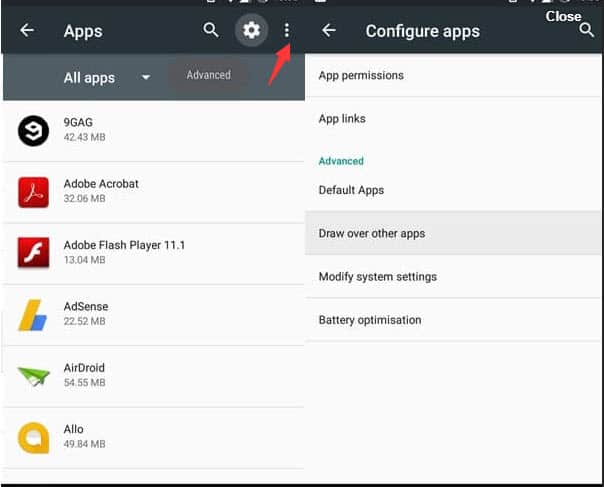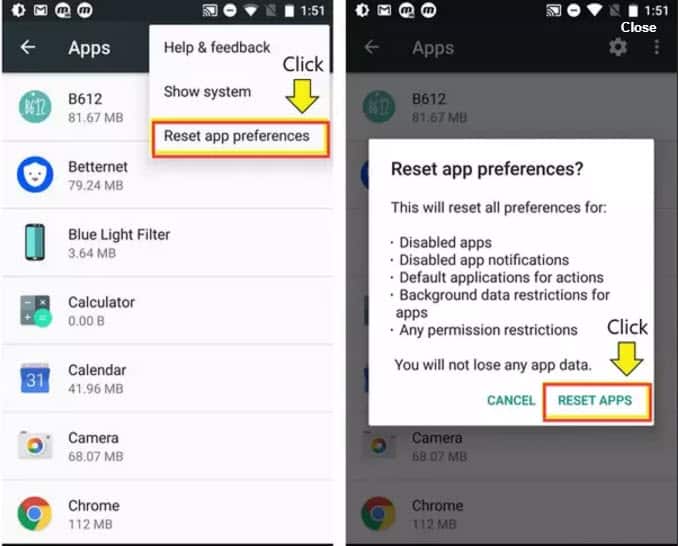Learning to use a smartphone is as easy as learning to walk. All you need to do is understand the basics, and you are all set to use your smartphone inside out. Even toddlers who are aging from 1-year-old use smartphones nowadays. You might come across situations where your smartphone freezes, or it totally blacks out, or you lose your important data. Such situations can be handled by you easily. But, there are situations where you cannot solve the issues which arise in your smartphone. One such issue which not many people can solve on their own is when they receive a message saying ‘screen overlay detected Fixed‘ Most of the people might not even know what this message means. However, they do realize that this message is not a good sign. The cause of this Screen Overlay Detected Error: This message appears when you have a floating app running on your device, and you run a newly installed app that requests access rights on it. Floating apps causing this trouble are: The chat heads of Facebook Messenger, CleanMaster, Lux, and Twilight are the apps that bring you the ‘screen overlay detected‘ trouble. that you know the reason for the ‘screen overlay detected‘ trouble let’s understand the step by step method which you need to execute to get rid of this message. Step 1- First, you will have to know which apps in your smartphone have the permission to draw over your screen. To know this, you need to follow the steps listed below.
- Go to the Settings of your smartphone.
- Here, go to ‘Apps‘ and then, select ‘Draw over other apps.’ You will get the list of all the apps which are allowed to draw over other apps on your smartphone. Step 2- Now that you have the list of all the apps which might be causing this trouble, you have to find the one which is actually creating this problem. To identify this so, we have some points which might help you with it.
- If you find the app bubble in the list of the apps, it is highly recommended to disable this app.
- If you have apps that change the color of your screen or to adjust the brightness of your screen, disable such apps too.
- Clean Master is an app that is mostly responsible for this message to appear.
- If the problem is still not solved, disable all the apps from the list. Step 3- Now, when you launch an app, it must launch without any ‘Display overlay detected’ error message. If you still find the message displayed, it might be due to the one hand keyboard setting which you can deactivate from the Settings. Go to Settings » Advanced Features » One-handed operation. If you still didn’t get rid of the annoying error, then you still have a shot left. Step 4- The only option that is left now is to turn off every app that has the permission to draw over your screen and then turn it on only for the apps which you actually use. This is all you can do to fix the ‘screen overlay detected on android‘ error message on your smartphone. If you still encounter this error, then you have to wait until Google makes the required changes in its system to prevent app overlays from interfering with permission dialogues. Wrap Up: We hope that the methods and steps mentioned above were quite clear and understandable. Also, we hope that we helped you in getting the ‘fix screen overlay detected‘ problem solved easily. If you have any additional method to solve this error or if you get stuck at any step then, please do let us know in the comments section below. Screen Overlay Detected Fixed and Solved 2019
Δ