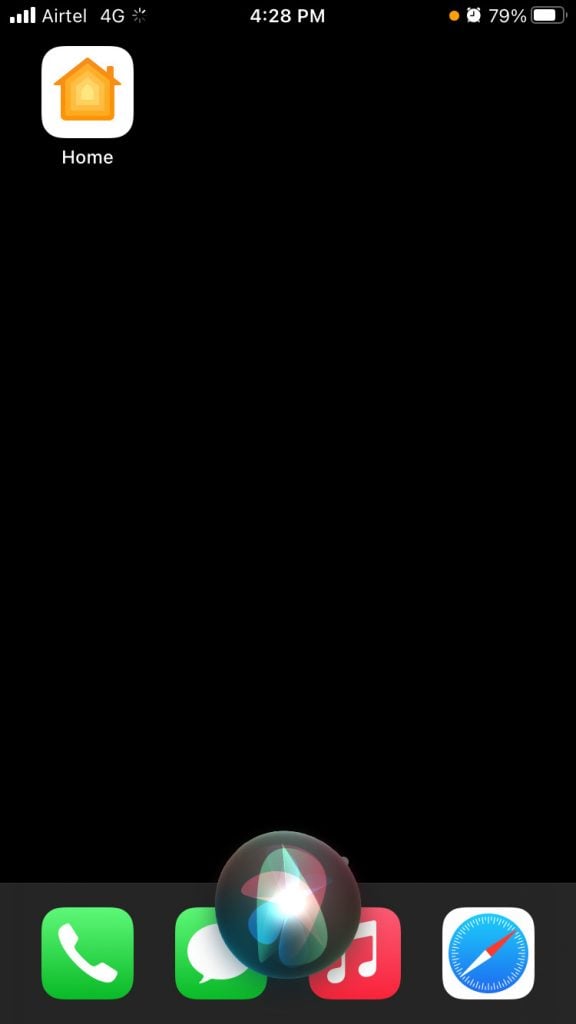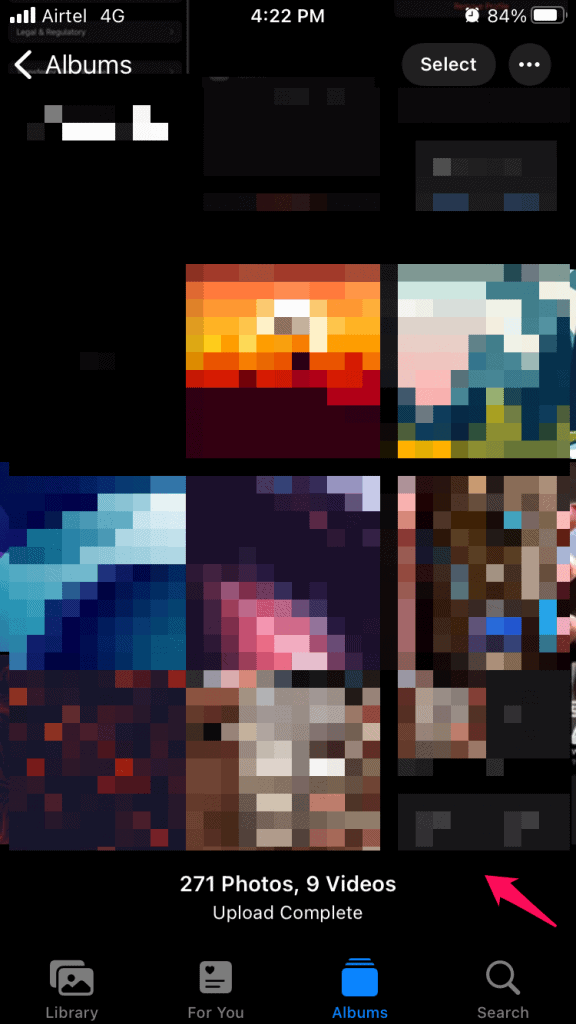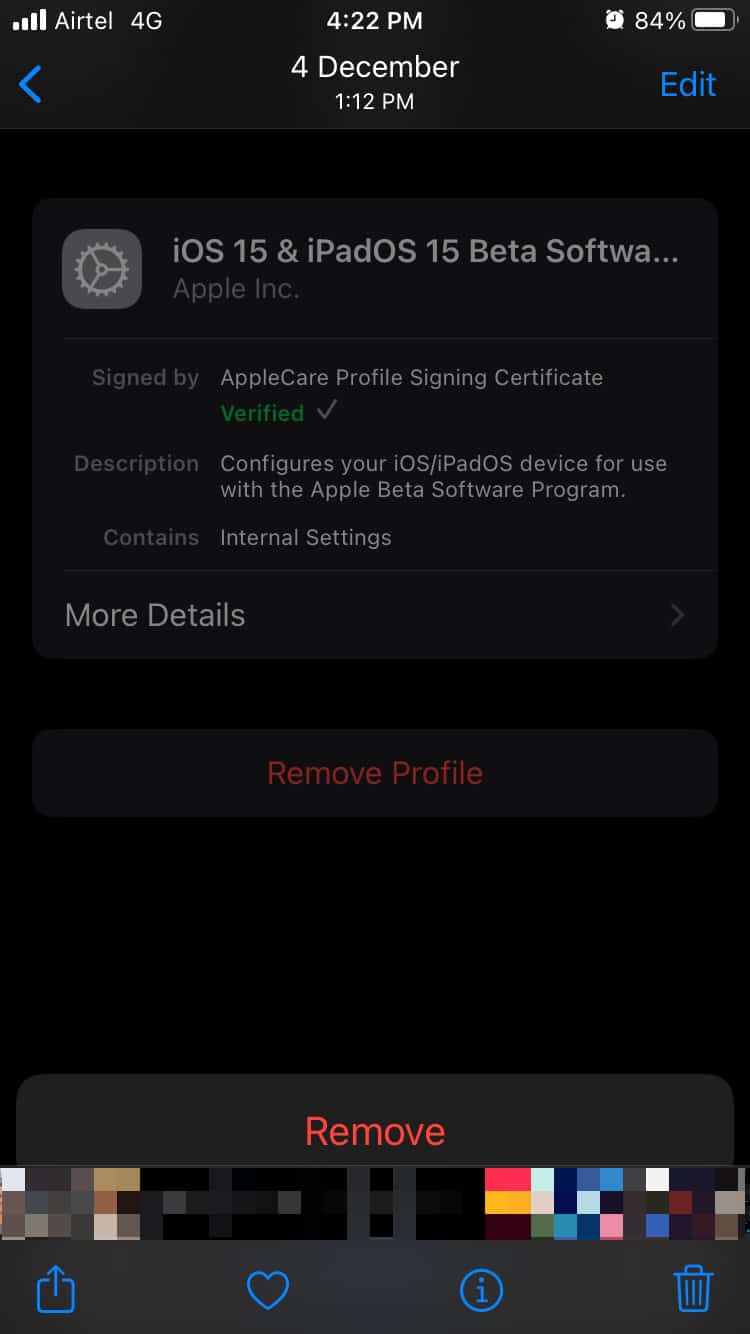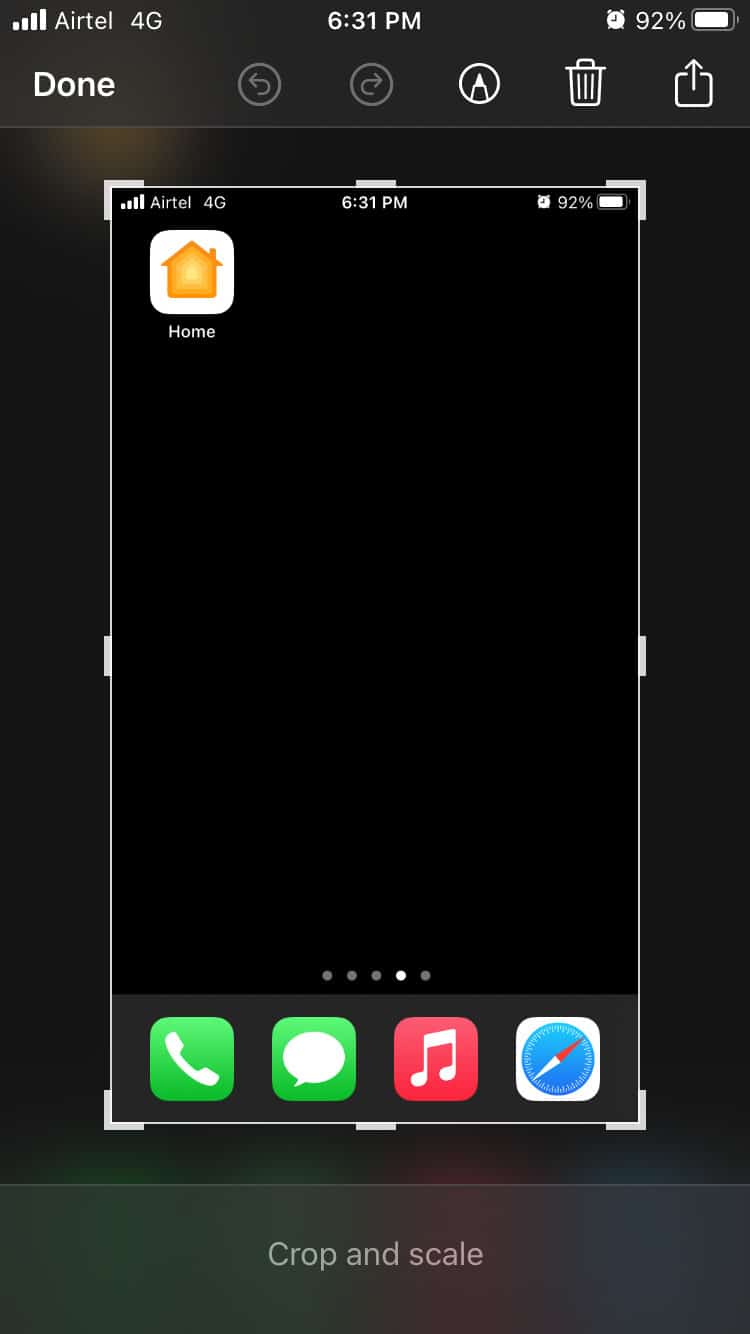How To Take Screenshot on iPhone 13, 13 Pro Max
Allow us to show you how to screenshot on iPhone 13 and 13 Pro Max models.
1 How To Take Screenshot on iPhone 13, 13 Pro Max2 How to Screenshot on iPhone 13 with Face ID?3 Capture Screenshots using Assistive Touch4 Ask Siri to Take Screenshots in iPhone 134.1 Where Can You Find The Captured Screenshots?4.2 Screenshot Editor for iOS 155 Conclusion
How to Screenshot on iPhone 13 with Face ID?
The 13th iPhone edition doesn’t have a physical home button, and it is fully dependent on gesture navigation. The official developers have changed and switched the physical buttons to take the screenshots in the latest edition. Step 1: Press the “Volume Up” button and “Side” buttons together. Note: The Side button was previously known as the Sleep/Wake button. Step 2: Your screenshot is taken instantly. Now, you can edit it in the iOS image editor.
Capture Screenshots using Assistive Touch
Assistive Touch is a virtual Home button introduced in iOS 7, and I’ve been using it for a long time to capture screenshots on iPhone. Yes, Assistive Touch is responsible for taking 99% of the screenshots so far. Let me show you how to set up Assistive Touch and how to take screenshots from the virtual Home button.
Tap on the “Settings” app.Choose the “Accessibility” option.
Tap “Touch” to view more.
Tap the “AssistiveTouch” option to view more.
Tap “AssistiveTouch” to turn it on.
The virtual home button is on your screen.
You can customize the buttons within the virtual Home button and you can add single-tap screenshot action to capture the snapshots instantly. But, I will show you how to take snapshots manually from the virtual Home button.
Tap the virtual Home button to expand it and tap “Device” to view more.
Tap the three-dot setting or “More” to view more.
Tap “Screenshot” to capture it.
Assistive Touch works flawlessly on iPhone 13 with Face ID and Touch ID, so there are no limitations here. I’m an active virtual Home button user and I’m loving it since day one.
Ask Siri to Take Screenshots in iPhone 13
Siri is the next-gen artificial voice command system in the iOS software, and it can perform almost anything in the iPhone. Set up Siri, if you haven’t yet.
You have access to the editing tool and sharing features on the screen.
Where Can You Find The Captured Screenshots?
You have successfully captured the screenshot, and it is saved in the Photos app. The iOS software doesn’t separate the photos and snapshots, and they are present in the same album.
Open the Photos app from the Home Screen.Tap the “Recents” album.
You will find all screenshots in one place, including photos and videos captured from the Camera app.
Tap to view the snapshots in full screen.
You can transfer the screenshots from iPhone to PC or Mac computer. You should move them or transfer them quickly or they will be uploaded to the iCloud backup by the end of the day. You should delete them or move them to another storage drive if you are running short on iCloud storage.
Screenshot Editor for iOS 15
The screenshot editor is not affected by the method used to snap it. You will have the preview at the bottom left side of the screen and tap to expand the screenshot in the editor.
You have all capabilities that are available in the editor without limitations. iOS software is a well-rounded operating system, and it doesn’t behave differently if you have taken the snapshot using Siri. RELATED GUIDES:
How To Show Battery Percentage on iPhone 13How To Turn On or Off iPhone 13 FlashlightDownload iPhone 13 and iPhone 13 Pro WallpapersFix Apple CarPlay Not Working in iOS 15 iPhone 12/13
Conclusion
Apple developers spent time tweaking the iPhone, so you can struggle taking screenshots on iPhone 13 and 13 Pro Max. The Home button played an essential role back in the days, but gesture navigation is the next-gen system. The iOS software took a major leap in the past five years, but they didn’t remove the traditional functions from Siri and the virtual Home button. Let us know which method are you using to take screenshots in the iPhone 13 series.
Δ