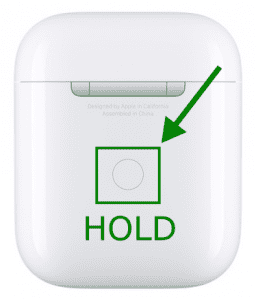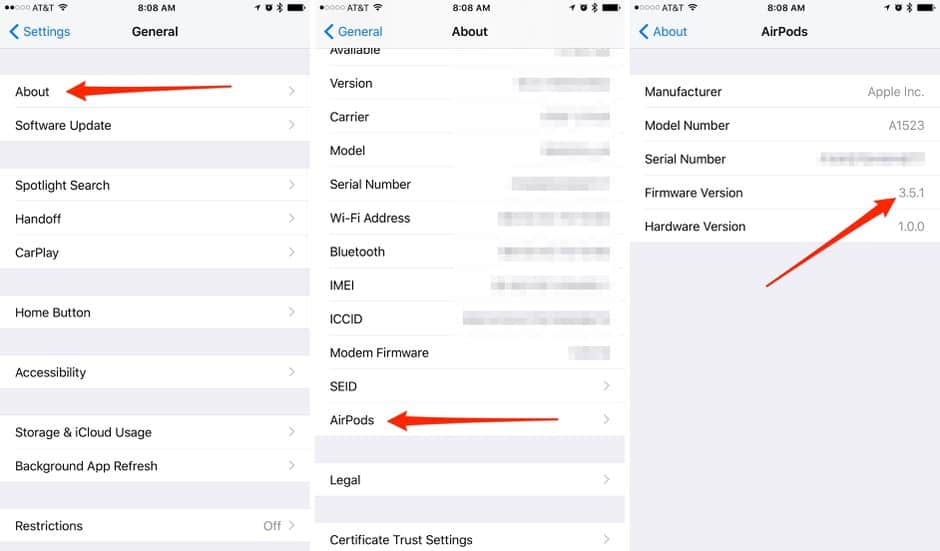However, you cannot use any of these features if your AirPods are not charged. Many AirPods users search for methods to fix an error that they face while charging their AirPods case.
What causes AirPod’s case not charging error?
There are several reasons due to which the AirPods case does not charge error arises. Some of the most prominent reasons are:
0.1 What causes AirPod’s case not charging error?1 Fix AirPods Case Not Charging Problem1.1 1. Use a Different Charger/USB Cable1.2 2. Clean The Case’s Charging Port1.3 3. Reset Your AirPods Case1.4 4. Update the AirPods Firmware1.5 5. Consult an Expert1.6 Conclusion
Thus, here we are with all the methods you can use to fix AirPods Case not charging error.
1. Use a Different Charger/USB Cable
Before starting with any technical method, make sure that your charger and its USB cable are intact. You can easily do this by using a different charger to charge your AirPods case. If you can charge your AirPods case using a different charger, it means that your charger is busted. In that case, you need to replace your charger. Also, do not use a cheap third-party charger for charging your AirPods case.
2. Clean The Case’s Charging Port
Note: Do not use water or any metal to clean the charging port of your AirPods case as it might lead to a short-circuit, leaving the case permanently damaged. Use a suitable object to scrape out any dirt accumulated in the charging port of your AirPods case. Then, reconnect your charger to your AirPods case and check if it is charging. If not, go ahead with the following method.
3. Reset Your AirPods Case
This is one of the best solutions for fixing AirPod’s case, not charging error. Follow the steps listed below to reset your AirPods Case successfully. Step 1- Locate a button on your AirPods Case. It is generally located at the back. Step 2- Press and hold this button down till the status light flashes in orange and then in white.
Now, try charging your AirPods case. If it still does not charge, go to the following method.
4. Update the AirPods Firmware
If the firmware of your AirPods is not updated, you might face the AirPods Case not charging issue. Follow the steps listed below to update the firmware of your AirPods. Step 1- Insert the AirPods in the case and connect the case to a correctly connected charger to a functional power outlet. Step 2- Make sure that your smartphone is paired to your AirPods case and is connected to the internet. Step 3- Any new firmware update will be automatically scanned and prompted on your smartphone screen. If not, you can manually search for updates from Settings » General » About » AirPods.
Step 4- Follow the on-screen instructions to update your AirPods to the latest firmware. Now, the AirPods Case not charging error should be fixed.
5. Consult an Expert
If none of the above-listed methods could fix AirPods Case not charging, then the only option is to consult an expert. You might end up paying some amount to get your AirPods case fixed, or in an extreme case, you might have to replace your AirPods case. ALSO READ:
How To Make Your AirPods LouderConnect Airpods To Windows 11 PC LaptopFix AirPods Not Working and Connecting to iPhone/iPadHow To Fix AirPods Mic Not Working Problem
Conclusion
The AirPods Case not working error could be quite frustrating. If you face this error, you can execute the above methods to fix it. The steps involved in these methods are easy to understand and manage. If none of the above-listed methods could fix AirPods Case not charging error, you must consult an expert. Also, if you know of any better way to improve the AirPods case not charging, then do let us know about it in the comments section below.
Δ