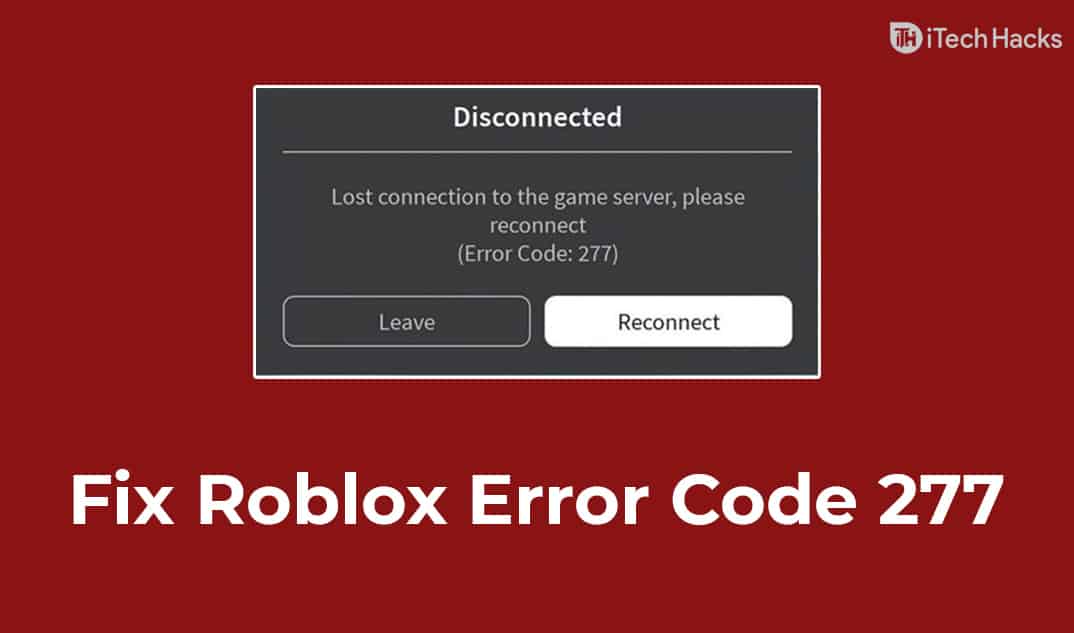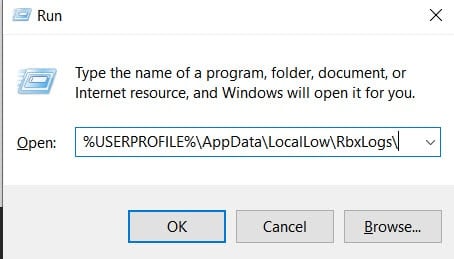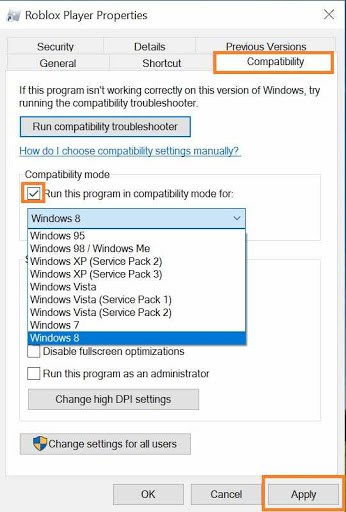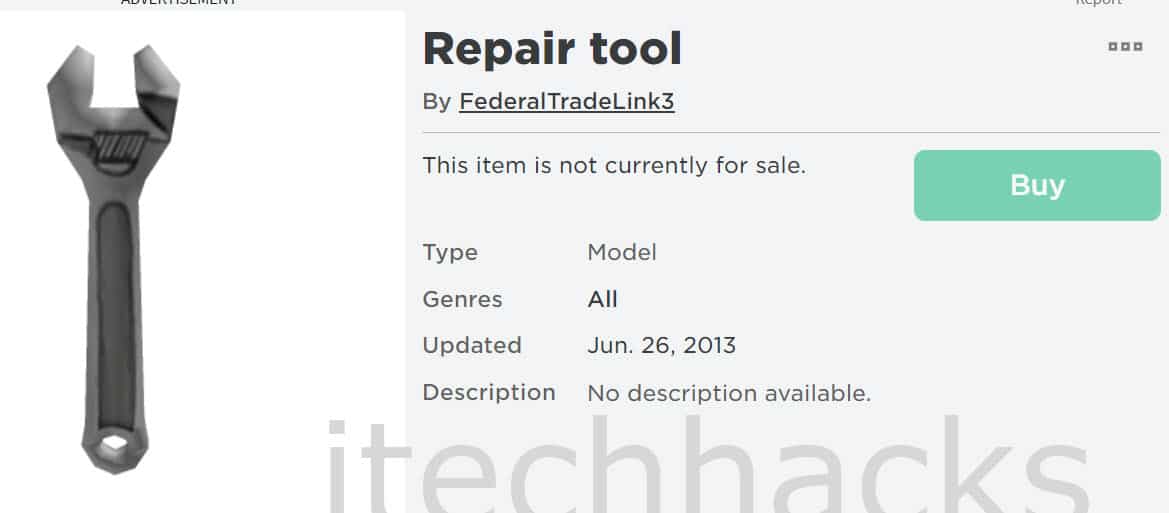But, Roblox is an online platform where you can not only play games created by other users but also create a game of your own. It was initially released for Windows PC in the year 2006. Later, it was released for macOS, Android, iOS, and Xbox One. Currently, Roblox has over 164 million monthly active users, and nearly 20 million games are produced annually using this platform. Since Roblox is such a large platform, some users might come across errors that restrict them from accessing the platform. Roblox Error Code 277 is one such error that is reported by several Roblox users. ALSO CHECK: List of All Roblox Promo Codes for Robux
What is Roblox Error Code 277?
It is a server disconnection error that disconnects users from the game server. It is not a major error, but Roblox’s developers have not yet fixed it. You will notice the following message when trying to connect to a game or while you are in the middle of it. There are several reasons due to which you might come across this error on your Roblox. Some of the most common reasons include Corrupted Windows files, Bugs, or server issues. Thus, here we are with some of the best methods which you can use to fix Roblox Error Code 277 on your device.
Before you follow the below-mentioned methods, Make sure to follow:
Clear Temp Cache.Restart Your PC/LaptopTry using a New Internet Network.Clear your browser cache and cookies.
Method 1: Delete Roblox File Logs (For Windows)
Roblox stores temporary data such as game history, settings, and other files on your device. These files can cause several errors in Roblox. Thus, deleting the temporary files can fix the Roblox Error Code 277. Follow the steps listed below to delete Roblox log files. Step 1- Press Windows and R keys simultaneously to launch the Run dialog box. Step 2- Type the code given below in the text box, then hit Enter. %localappdata%\Roblox\logs
Step 3- Press Ctrl and A keys simultaneously to select all the files and then press Shift and Delete to delete them. Step 4- Relaunch the Run dialog box, type the code given below in the text box, and then hit Enter. %USERPROFILE%\AppData\LocalLow\RbxLogs\
Step 5- Press Ctrl and A keys simultaneously to select all the files and then press Shift and Delete to delete them. Now, check if the Roblox Error Code 277 has been fixed. NOTE: Deleting the logs will also delete all your saved games and previous settings. ALSO CHECK: Roblox Decals IDs & Spray Paint Codes (Working)
Method 2: Change Opened Ports on Your Router.
Several users observe that changing the router’s opened ports is an effective method to fix the Roblox Error Code 277. The steps involved in this method are listed below. Step 1- Log in to your router admin panel through any web browser. Step 2- Click on the Port Forwarding section. Step 3- Open your preferred port range by inserting the information listed below.
Name/Description: RobloxType/Service: UDPInbound/Start- 49152Private/End- 65535
Then, enter your computer’s private IP address. Step 4- Click on Save or Apply to save the changes which you have just made. Now, check if the Roblox Error Code 277 has been fixed. If not, go ahead with the next method.
Method 3: Run Roblox in Compatibility mode (For Windows)
Running an application with some error in Compatibility mode is an effective solution on Windows. The steps to be executed are listed below. Step 1- Right-click on the Roblox icon and select ‘Properties’ from the drop-down box. Step 2- Go to the Compatibility tab by clicking on it. Step 3- Now, run the Compatibility Troubleshooter and follow the on-screen instructions.
Step 4- Click on the ‘Run this program in Compatibility mode for‘ option and select the Windows version you wish to use from the drop-down menu. Step 5- Click on ‘Apply‘ to save the changes. Now, check if the Roblox Error Code 277 has been fixed.
Method 4: Reinstall Roblox.
If none of the above-listed methods help you fix the Roblox Error Code 277, uninstall and reinstall Roblox on your device. ALSO CHECK: How To Get Free Robux Codes for Roblox
Method 5: Roblox Utility or Repair Tool
Step 1: Launch a web browser and download Roblox Repair Tool from here. Step 2: Download the utility/repair tool and Install it.
Step 3: Launch the tool and click on Scan Now option. Step 4:Wait for your system to scan for bugs, and if found, click on the Fix button to get rid of them. Step 5: Restart your PC and see if the issue has been terminated. Step 6: Boom! Everything is Fixed now.
Q1. What causes Roblox Error Code 277?
There are several reasons which can cause Roblox Error Code 277. Some of the most common reasons include Corrupted files, server issues, Bugs, etc.
Q2. How to Fix Roblox Error Code 277?
There are several methods that you can use to fix the Roblox Error Code 277. Some of the best methods have been listed above.
Q3. Can I put my Android device on and off airplane mode to fix the Roblox Error 277?
Several users have reported that the Roblox Error Code 277 can be fixed on Android devices by putting them on and off the airplane mode. Thus, you can try doing it. ALSO CHECK: Roblox Asset Downloader (Working) – Best Tricks
Conclusion:
This is all you need to know about Roblox Error Code 277 and how you can fix it. The steps involved in each of these methods are easy to understand and execute. If you know of any better method to fix Roblox Error Code 277, please let us know about it in the comments section below.
Δ