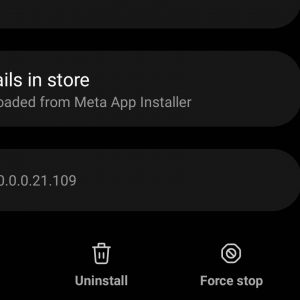Fix Instagram Feed Not Refreshing
This article discusses various reasons behind facing Instagram feed not refreshing and how you can fix it.
1 Fix Instagram Feed Not Refreshing 1.1 Causes Of Instagram Feed Not Refreshing Issue2 How To Fix Instagram Feed Couldn’t Refresh Error2.1 Check Your Network Connection2.2 Ensure Server Is Fine2.3 Restart The App2.4 Reboot Your Device2.5 Clear Your Device Storage 2.6 Clear The Cache Of Instagram2.7 Update Instagram App2.8 Reinstall Instagram App2.8.1 Conclusion
Causes Of Instagram Feed Not Refreshing Issue
There are many causes for you to face this issue of Instagram not refreshing. The following are the causes-
The main cause of this error is your internet connection. The app fails to refresh the feed when the internet connection is not so good. This may be due to an overloaded network or WiFi that results in a slow, unstable internet network and, finally, this error. You may also face this issue due to the server outage. If there is any issue with the server, you will most likely face this issue. In this case, you can only wait for the server to be fixed with its issue and then complete its maintenance work.Another reason to encounter this error is the outdated Instagram app.If you have set any limit on the data usage and that limit is already used, you will likely face this issue.Another reason to face this issue can be a corrupted cache. If the cache on the app is not cleared for long, it may cause this issue.
How To Fix Instagram Feed Couldn’t Refresh Error
The following are some of the ways using which you can fix the error of the Instagram feed not refreshing.
Check Your Network Connection
You may face this error if you have a weak network connection. Instagram requires such a stable network connection. So, firstly check your network connection speed. If the network seems to be overloaded, try to avoid using the other apps, and also, if connected to WiFi, avoid the devices that are consuming data. Connect to any other network or try enabling and disabling airplane mode.
Ensure Server Is Fine
You may face this issue due to server downtime issues. In that case, you will have to check for the Instagram server. You can use Downdetector to check whether there is any issue with the server or not. If there is some issue with the server, wait until the issue gets resolved.
Restart The App
Sometimes you may face this error due to some random bugs and itches. You can fix the problem by restarting the app. This will fix the temporary issues on the app. Follow the given steps for the same-
Press and hold the Instagram icon on App Drawer and then on App Info.
Now, tap on the Force Stop option.
Now, open the app again.This should fix the issue but if you still face it, move to the next troubleshooting.
Reboot Your Device
Rebooting your device can also fix this Instagram error. This error may occur due to some of the glitches on your device, so try rebooting it and then try again. Follow the given steps to reboot your device-
Long press the Power button until you see a menu.Now tap on the Restart option to restart your device.
When your device restarts, open the Instagram app to see if the issue is fixed or not.
Clear Your Device Storage
You may also face this error if your device is in full storage. The device would be unable to store and keep more fresh feeds on your device. This will prevent your device from loading new feeds. So, to clear your device storage, follow the given steps-
Open the Settings app and then click on the Storage option. If the device storage is almost full, delete some unnecessary apps and files.Open File Manager and look for files you have on your device that are of no use. Delete these files from your phone.
Now, check whether the issue is resolved or not.
Clear The Cache Of Instagram
You are likely to face this issue due to a corrupted cache. We would recommend you clear the cache of Instagram and then check if you still encounter the issue or not. To clear the cache of Instagram on Android, follow the steps given below-
Press and hold the Instagram app icon and then tap on App Info.Now. tap on the Storage option.
Here, tap on Clear Cache to clear the cache of Instagram.
Confirm clearing the cache of Instagram and then check if you still face the issue or not.
If you are using an iOS device, you will have to reinstall the app, as there is no option to clear the cache here.
Update Instagram App
If you face an Instagram feed not refreshing issue, it may be because of the outdated Instagram app. You should try updating the Instagram app to fix the issue. To update the Instagram app, follow the steps given below-
Open the application store on your device, i.e., App Store on iOS or Play Store on Android. Here, search for Instagram and tap on it. From here, update Instagram to the latest version and then check if you are still facing the issue or not.
Reinstall Instagram App
You should try reinstalling the Instagram app if the issue is still not fixed. To do so, follow the steps given below-
Tap and hold the Instagram app icon and then tap on Uninstall/Remove to uninstall the app. Now, open the application store on your device. Here, search for Instagram and tap on it. Install the Instagram app, open it and sign into your account. You should now longer face the issue you have been facing.
Conclusion
Here, in this article, we have provided some of the troubleshooting ways using which you can fix the error of Instagram Feed not refreshing. We have also provided some of the causes for this error. READ NEXT:
How To Fix Instagram Reels Not WorkingHow To Fix Instagram Notifications Not WorkingView Posts You Liked on Instagram in 2023How to Fix Instagram Story Views Not Showing 2023Turn On/Off Vanish Mode on InstagramHow To See Who Saved Your Instagram Post
Δ