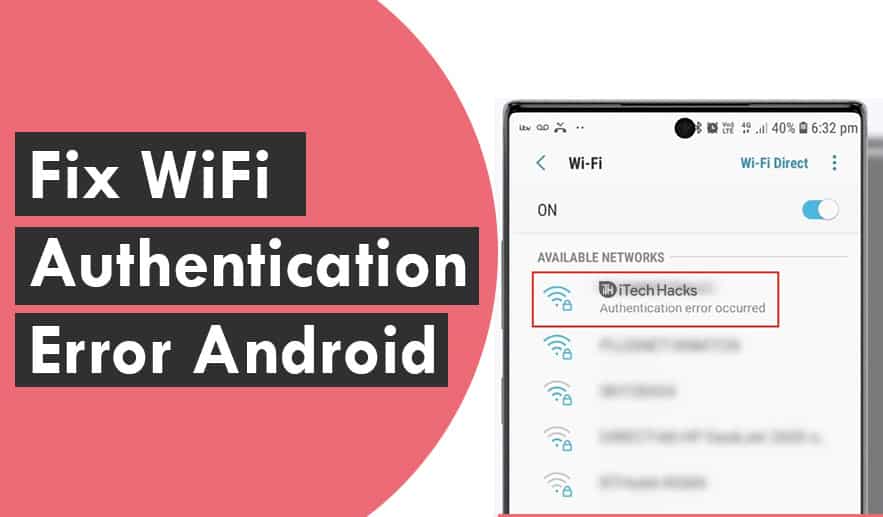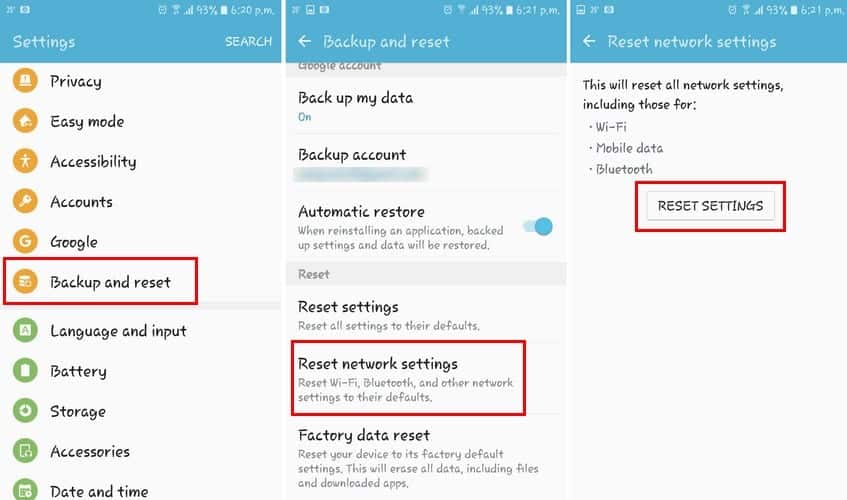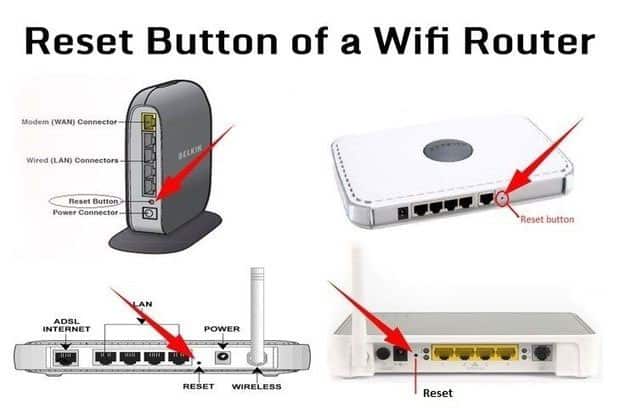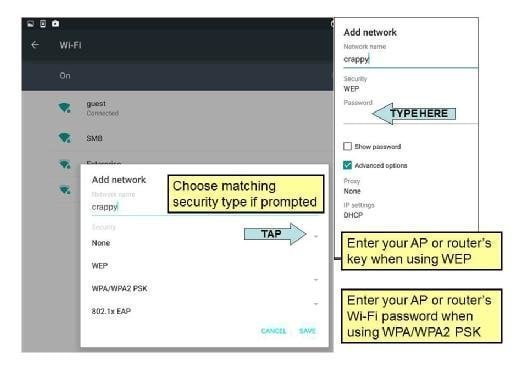However, the Wi-Fi (Wireless Fidelity) feature completely modified the connectivity of the devices to the internet. Now, you can connect your smartphone, or any other Wi-Fi supported device to any network over Wi-Fi, without using a wire. But, you might come across some technical difficulties while doing so! One such technical issue faced by several people is the ‘WiFi Authentication Error‘ message when connecting to a network.
What does ‘WiFi Authentication Error’ mean?
You might come across the ‘Wi-Fi Authentication Error‘ after an unsuccessful attempt to connect your device to your Wi-Fi network. There could be several reasons due to which you encounter this error. Some of the most probable causes are discussed below.
- Wrong Password: Most Wi-Fi networks are protected with a password. You need to enter the correct password to connect to that particular Wi-Fi network. If your entered password does not match with the set password, you will notice a ‘Wi-Fi Authentication Error‘ message displayed on your device.
- Router Malfunction: It is possible that the normal functioning of your router is disturbed, leading to the ‘Wi-Fi Authentication Error‘ message being displayed.
- The number of Connected devices: Each router has a set limit for the number of devices which can be connected to it. Once the limit is exceeded, all the devices will notice the ‘Wi-Fi Authentication Error‘ while connecting to the Wi-Fi network. These are some of the reasons which can cause the ‘Wi-Fi Authentication Error’ on your device. Thus, here we are with some of the methods which you can use to fix this error. READ MORE: How To Fix WiFi Connected But No Internet Access?
Method 1: Conduct Primary Checks.
Let us start with the necessary checks. Firstly, check if you are connecting to your network only. You may be trying to connect to some other person’s WiFi network instead of your own. You can do it by checking the network name. Secondly, check whether you are entering the correct password. The Wi-Fi passwords are case sensitive too. Hence, it would be best if you were careful with the capital and small letters while entering the password. Thirdly, check the number of devices allowed to be connected to your router and the devices connected to it at that time.
Method 2: Reset your Wi-Fi connection.
Step 1- Launch your phone’s ‘Settings‘ and go to the ‘Wi-Fi‘ section. Step 2- Here, look for your WiFi network. Once found, open its menu. Step 4- Scroll down to the ‘Forget Network‘ option and click on it. Step 5- Once disconnected, try reconnecting to the same network. Use the correct password while reconnecting. Your device should be successfully connected to your Wi-Fi network. If not, try using the next method.
Method 3: Restart your router.
If your router runs into some technical glitch, you might notice the ‘Wi-Fi Authentication Error‘ on your device. Restarting it will refresh it, and the technical glitch should be fixed. You can either use the power button located on your router or the switch of the power supply to your router. Once your router restarts, try connecting your device to its Wi-Fi network.
Method 4: Make use of Airplane Mode.
There is a possibility that your mobile network is interfering with your Wi-Fi. Turn on the Airplane Mode on your phone to turn off all the signal transmission. Now, try connecting your device to your Wi-Fi network. Once connected, turn off the Airplane mode and continue using your Wi-Fi.
Method 5: Modify your IP Configuration.
Step 1- Launch your phone’s ‘Settings‘ and go to the ‘Wi-Fi‘ section. Step 2- Here, look for your WiFi network. Once found, open its menu. Step 3- Search for the ‘IP SETTINGS‘ option and click on it. Step 4- From the drop-down box, select ‘Static.’ Step 5- You will notice that some information, including IP address, Gateway, is displayed on your screen. Note down all this information. Step 6- Now, delete all this information and re-enter it as it was in step 5 and save it. Your device should be successfully connected to your Wi-Fi network. If not, try the next method. READ MORE: Top 5 Best WiFi Analyzer for Windows 7/8/10
Method 6: Use WPS Push Button.
This method is more like a bypass than a fix to the ‘Wi-Fi Authentication Error‘ on your device. Step 1- Launch your phone’s ‘Settings‘ and go to the ‘Wi-Fi‘ section. Step 2- Here click on Additional Settings » Connect WPS. You will notice a WPS screen on your device. Step 3- Now, press the WPS (Wi-Fi Protected Setup) button on your router. Be patient until a connection is established between your router and your device. Once connected, you can start surfing the internet effortlessly.
Method 7: Change Network Security type.
When connecting automatically, your device might select the wrong security type. This causes conflict with the default security protocol. Follow the steps listed below to change your network security type. Step 1- Launch your phone’s ‘Settings‘ and go to the ‘Wi-Fi‘ section. Forget the network before you start with step 2. Step 2- Click on the ‘Add Network‘ option. Step 3- Enter the name of your Wi-Fi network in the SSID text box and tap on ‘None‘ which you will find below the ‘Security’ option. Step 4- From the drop-down box, select ‘WPA/WPA2-PSK‘ and a password text box will appear. Step 5- Enter the password; then, you should be connected to your Wi-Fi network.
Method 8- Reset your phone or update your OS.
If none of the above-listed methods helps you in solving this error, reset your phone or update it to the latest version of its operating system. READ MORE: 192.168.1.1 Login Page, Username, Password, and WiFi Settings Some frequently asked questions about Wi-Fi Authentication error include:
Q1. What does WiFi authentication error mean?
If you enter an incorrect password or if your router / your smartphone encounters a technical glitch, you will get a WiFi authentication error.
Q2. Can I fix the Wi-Fi authentication error?
Yes. You can fix the Wi-Fi authentication error on your device. All you need to do is follow some simple steps.
Q3. How to fix WiFi Authentication Error?
You can use several methods to fix the Wi-Fi authentication error. These methods have been discussed in this article.
Conclusion:
This is all you need to know about the ‘Wi-Fi Authentication Error‘ and how you can fix it. We are confident that one of the above-listed methods will solve this error. All the processes and steps are easy to understand and execute. If you have any queries regarding the methods or know of any better way to eliminate this error, please let us know about it in the comments section below.
Δ