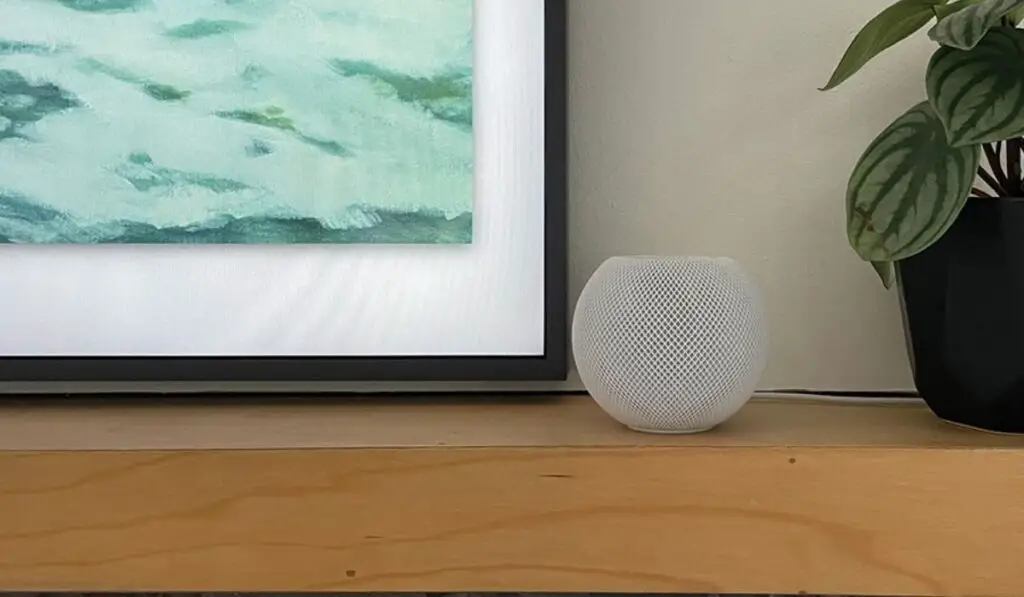There is a way to connect your Homepod to other Apple devices like the Apple TV and use the device as a soundbar. Unfortunately, the connection is only available wirelessly, and no hard connection exists, so issues with seamless audio and sync can arise. The Homepod makes a great stationary speaker for playing music and handling everyday tasks using the smart assistant. But the device was never intended to be used as a soundbar matching up with the video. While some users say they have little issue with the Homepod as a soundbar, others claim the audio is regularly out of sync with no way to fix it. To understand why this is happening, we should first examine how the Homepod connects to other devices.
HomePods Have Limited Music Input Options
To be upfront, it is possible to connect your Homepod up to your TV for sound. Would we recommend this? Well, that is a different story. To understand why you would want to avoid this, we need to look at how traditional soundbars play audio. In most cases, soundbars will use one of the following to play sound, HDMI (with ARC), TOSLINK, RCA, or AUX. The popularity is in descending order, with HDMI ARC being the most popular choice for reasons we touched on in our guide. These are all hard-wired connections, and while Bluetooth options exist, they are often less reliable. Soundbars need to be able to process audio quickly and in sync with the video being displayed. This is best accomplished with a hard-wired connection. The Homepod does not offer this option. In other words, there is no way to connect an optical or HDMI to get audio. Apple has designed a polished product that does not rely on wires for connection. The downside of this is that the device falters for applications where a more stable connection is required. This is by far the biggest flaw when it comes to using the device as a soundbar. You may also need an iPhone to set up everything correctly. But there are some fun features you can explore if you do decide to use the Homepod. For one, you can use two Homepods linked up to provide dual-channel stereo audio.
How Does the HomePod Perform as a Soundbar and a Speaker?
There is no denying the Homepod’s performance as a speaker. The hi-fidelity audio blasts out of an array of seven beamforming speakers and a top bass driver. This creates amazing directional control, but it also provides booming bass that matches the room’s space. So you may imagine that all this quality will come through when you connect it to your Apple TV. This can be true, but keep in mind you might be missing out on features that modern soundbars have. With a traditional soundbar setup, you often rely on HDMI ARC (more on how it works in our article). ARC stands for Audio Return Channel and provides more than just audio data. ARC is also how your soundbar or AV receiver gets data about surround sound. When using 5.1, 7.1, or more sophisticated codecs like Dolby Atmos, information is provided by the ARC connection. With the Homepod as a soundbar, you will most likely only get access to a single channel or, if using two Homepods, dual-channel audio. This may not seem like an issue, but it is relatively limiting compared to most soundbars’ audio functions. If you are looking to link a bunch of Homepods together for satellite speakers, you are also out of luck. But users who have used the Homepod as a soundbar can attest that it is magic when it is working. Unfortunately, that magic can be short-lived as users run into connection problems with the Apple TV remote; the HomePod is forgotten as an audio source on the Apple TV, or the audio goes out of sync. It is worth noting that not all users report these issues. For some, the Homepod works just as well as any other speaker setup. Even with users that have issues, simple remedies like restarting the Apple TV seem to help. But as far as a long-term solution, you may need to reconsider the Homepod.
How To Use Your HomePod as a Soundbar with Apple TV
Now that we have explored what to expect out of your Homepod, let’s discover how to connect it to your Apple TV. But before we delve into the steps necessary to get things working, let’s take a look at what you will need.
Homepod/Homepods or Homepod MiniiPhone or iPadApple TV(Note: You will need an Apple TV generation 4 or newer for the process to work).
Steps To Set Up the HomePod
You will need to go ahead and move through the Homepod setup process. This is the normal setup you would have to do normally, so if your device is already up and running, you should be good to go. Both your Homepod and Apple TV should be set up on the same network. Steps to link Homepod to Apple TV:
Using AirPlay to Set up HomePod With Apple TV
There is also an alternative process that uses AirPlay and is also easy to set up. However, understand that you may run into some of the issues we mentioned earlier including out-of-sync audio, latency, and other connectivity problems. Either way, follow these three simple steps to set it up: Using Airplay is the only way to get the dual-channel function of using multiple Homepods. This function is automatically enabled when two Homepods are powered on and on the same network. This feature provides better sound and a full audio experience. Now you may run into the issues we mentioned earlier, but if everything is working, you can now enjoy your Homepod as a soundbar for your TV.