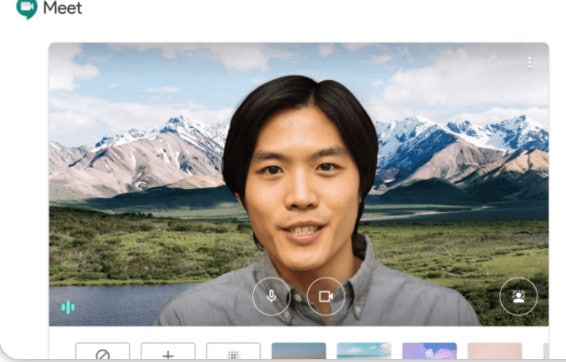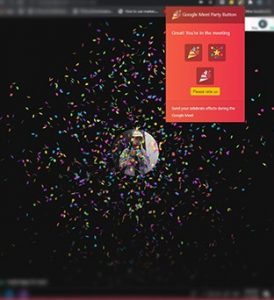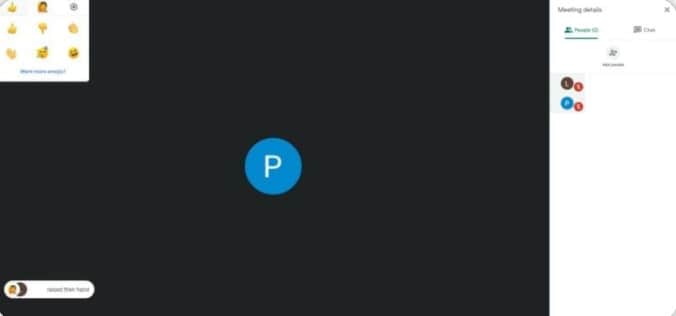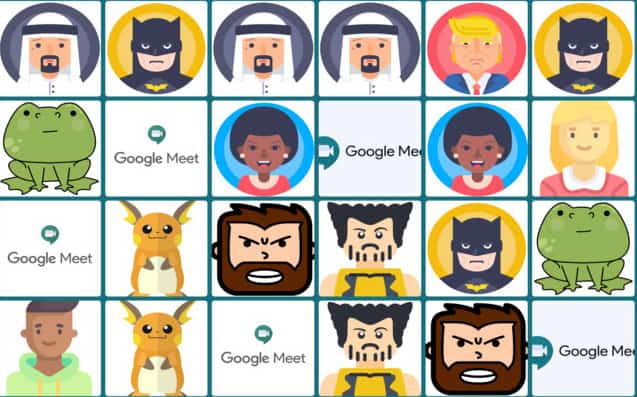The purpose of this article is to give you a step-by-step guide for including visual effects in Google Meet. We will also discuss how to add filters and effects to your Google Meet class or room using the available features. So Let’s get started.
Add Filters and Visual Effects for Google Meet
Google’s special effects may make you wonder what they are. A Google Meet visual effect is actually any type of filter or extension available on the Google Chrome Web Store.
1 Add Filters and Visual Effects for Google Meet1.1 Using Google Meet Visual Effects1.2 Visual Effects Google Meet Chrome Extension1.3 Google Meet Virtual Background1.4 Google Meet Party Button1.5 Google Meet Grid View1.6 Reactions for Google Meet1.7 Live & Moving Google Meet Avatars1.8 Final Words
Often, it becomes monotonous when everything is done online. These visual effects and filters help break up the monotony of over 100 million daily Meet meeting participants. Additionally, they make online interactions between people more interesting. As of now, neither the Google Meet app nor the website application has in-built features. There are, however, other developers who have created visual effects for Google Meet. You can use them by installing their browser extensions. Find out how to do it.
Using Google Meet Visual Effects
It is becoming increasingly popular to meet up virtually rather than stepping outside of their homes. In-app customization is available in some meeting rooms. For instance, Zoom offers a virtual green screen to replace your physical green screen. Unfortunately, Google’s own customization features aren’t available. However, you will be able to materialize visual effects in your virtual meeting rooms with the extensions available on Chrome Web Store. A good example of that is Visual Effects, which allows the user to use a variety of effects in real-time. Adding visual effects to virtual meeting rooms is a great way to set yourself apart from the competition. As well as highlighting points, it is a great way to convey messages more clearly. An extension that activates a series of effects can be used in this browser. Google Meet Visual Effects can be used in real-time. The extension is free to download from the Chrome Web Store. The extension is also free of viruses. Microsoft Edge and Opera are also compatible with it. You can, however, use it in Chrome for optimal performance. No personal data will be collected, saved, or used without your consent. Thus, you can rest assured that using this extension would not violate your privacy. Windows 10 users, however, may experience some problems. But overall, it works well the vast majority of the time. The first step is to download the extension from the Chrome Web Store. You can find it by searching “visual effect“. Click on the first result you see. The number of stars displayed on each extension can also be used to select the one with the highest ratings. To add an extension, click on the “Add” button. In the small confirmation window that appears, click “Add extension“. Open your browser and go to the official Google Meet page. Sign in with your credentials. Ensure that Google Meet is granted permission to access your microphone and camera. Enter your details by clicking “take part” or by clicking the link you receive. A new meeting can also be started. On the left side of the meeting room, you’ll find the extension toolbar. Hover over it to expand it. Choose the option that suits you best. The extension is also compatible with 2D and 3D effects in Google Meet. The camera must be turned on in order for this to work. It cannot work otherwise. Thus, you must turn on your camera and give the necessary permissions. In order to make your meetings more fun and interactive, there are currently different types of extensions available on the Chrome Webstore under the category of visual effects. However, if you are looking for specific features, such as virtual backgrounds or blur effects, you may find a lot of extensions that will appear. A few of them are listed below.
Visual Effects Google Meet Chrome Extension
The most notable disadvantage of Visual Effects Google Meet is its limited number of features compared to the other extensions. There are only four features. It has a few AR filters present, along with fireworks, dog ears, and black-and-white contrast. When you turn on the fireworks feature, they will cover your window. When you enable the dog ears feature, you will see brown dog ears and noses. Lastly, you can enable the black and white contrast feature to provide contrast. Your window becomes black and white, which makes a meeting fun. In addition to the three features above, the AR Filter is the most popular. If people want to have fun, they can use AR filters. In informal settings, people tend to use these filters.
Google Meet Virtual Background
There are many virtual backgrounds to choose from when using this extension. A Google Meet meeting can be made more attractive by adjusting the backdrop in real-time. The regular set of backgrounds can also be customized by uploading your own photos. You can save them for future meetings. It is possible to choose from Hawaii themes for parties with friends or a business wall for meetings in the office. There is no limit on how many background images you can make and save using Google Meet Visual Background. Additionally, it provides picture-in-picture functionality. It can be enabled by the user. Alternatively, users can use standard images that come with the extension or upload their own pictures. Office backdrops are available for meetings. Teachers can use classroom backgrounds in online classes.
Google Meet Party Button
During Google Meet sessions, users can use the Google Meet Party button to celebrate and have fun. Create a party effect on the Google Meet screen to celebrate a huge accomplishment using this extension. Most of us are confined to our homes as a result of the pandemic. However, you need not worry, as Google Meet Part Button lets you share fun moments and celebrations virtually. Use the Party button to celebrate wins and achievements instead of enjoying happy hour at the bar. Having this effect on the screen gives the illusion that confetti has been thrown all over it. You could call it an electronic party popper. This effect is especially popular during celebratory moments.
Google Meet Grid View
A button appears on the top right of Google Meet Grid View. The grid view allows the participants to see every participant in the meeting. Grid view allows each meeting participant to see a similar-sized video without a lead speaker. Several features can be used to make meetings more productive. It allows you to add your own video, highlight the speaker, and hide the individuals without video. This extension allows users to switch between grid and list views. By enabling grid view, the plugin forces each participant’s video to load. Consequently, large meetings may experience performance issues.
Reactions for Google Meet
During presentations, online meetings present a challenge for people in terms of getting feedback. The faces of the people in the room will not be visible to you when you start your virtual presentation. This means that you cannot determine the effectiveness of your presentation. However, Presenters will be able to receive real-time feedback on their presentations when they use Reactions for Google Meet. Using this extension, presenters will know if they need to slow down after their presentation. If you wish to speak, you can use this feature to raise your hand. Furthermore, you may submit real-time reactions through the screen.
Live & Moving Google Meet Avatars
Google Meetings can be made more fun and interesting with this extension. It lets you appear as a cartoon version of yourself on camera. A variety of characters are available to you. A wide variety of people and nationalities as well as movie characters and superheroes have been featured. You can also change characters while on a video call with this extension. Therefore, you could turn into a cartoon frog or a superhero. This Google meet extension’s light and dark modes are highly appreciated features. You might need a break from your bright screen after staring at it for a long time. To remedy this, you can switch to dark mode. In fact, it enhances meetings by making them more enjoyable, entertaining, and even productive. Participants get the chance to have meaningful exchanges and discussions. You can also launch this extension before joining a meeting if you want to remain mysterious and hidden. As soon as you step into the virtual meeting room, you will automatically appear in the Google Meet face the effect of your choice. It’s also a great way to break the ice. Encourage your team to try out fun camera effects.
Final Words
This is how to add Visual Effects on Google Meet. There are various different types of chrome extensions that you can install and use with Google Meet. We have also listed some of the popular ones above. RELATED GUIDES:
How To Screen Record On Your ChromebookBest Anonymous Chat Apps to Meet Strangers OnlineHow To Fix Slow Google Chrome on Windows 11How To Turn On Google Docs Dark Mode
Δ