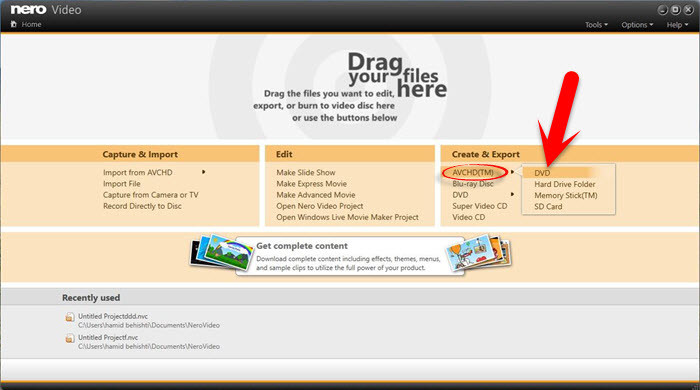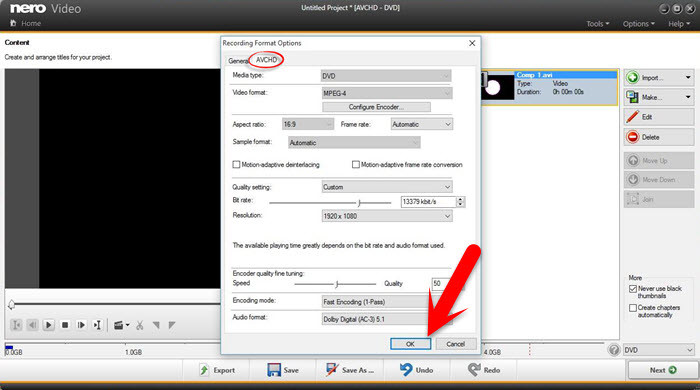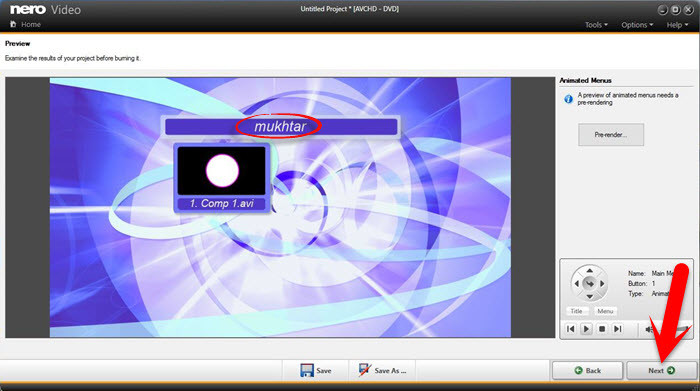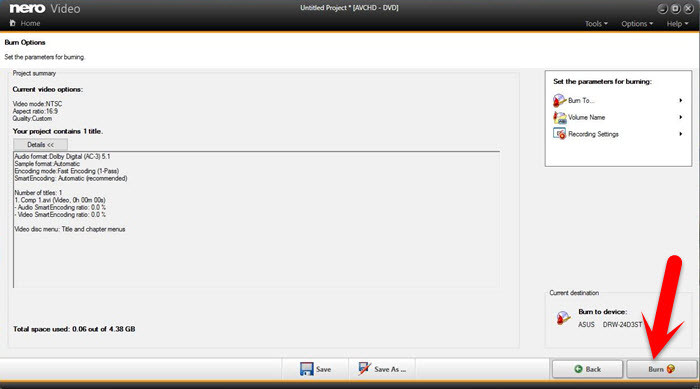The tool you need is Nero video burning, I have tried many DVD Burning software such as ConvertXtoDVD, Roxio, DVD Flick, etc. They are neither expensive nor working poor. But Nero does a great job, I have burned lots of DVD movies with it, works pretty well all the time, and the burning speed is fast.
What is Nero DVD Burner?
Nero Burning ROM 2015 lets you burn CDs, DVDs and Blu-Ray discs on your Windows PC. The software was first released in 1997, and it has evolved in line with users’ changing demands over almost two decades. The latest version supports several incarnations of Windows, from Vista right through to Windows 8. (There’s also a sister product for Linux machines.) The product’s developers claim that it supports every make and model of disc burner on the planet. However, Nero Burning ROM does not include the extensive media management features of products like Nero 2015 Platinum. Anyway, let’s get started.
How to Burn Videos to DVD or CD?
First, what you need a video or movie burner software. The software is Nero video burner. Download the software and then install it on your computer. Important Note: If you want to install the trial version so before installing the software, you must disconnect your internet connection. Otherwise, you’ll not be able to register it without the product key.
Download Nero Platinum 2016
Once you’ve downloaded the Nero software then install it on your computer. The installation process is in the instruction guide. First, open the instruction file then follow the given steps.
Write Videos to DVD or CD Using Nero
Before doing anything, you need the following materials. These are the main things that you need to burn videos to DVD or CD. Step #1. After installing Nero on your PC, open the software. On the “Create & Export” tab, click on “AVCHD (TM)” then choose your media type. If you want to write the movie or video to DVD so select DVD. Step #2. Drag and drop the video or movie that you want to burn on DVD. Step #3. Now, you’ve to do some customization as the screenshot below. Once the setting is completed, click the “Next“. Step #4. Type the video or movie’s name or title. You can’t type anything that you want. Step #5. Now, everything is ready to burn videos to DVD or CD. Click the “Burn” button to write movies to DVD. The duration depends on your computer speed and as well the file size. However, the file size should large then the burning duration will be late.
Conclusion
This was the best and easy way to burn videos to DVD or CD. If you did not get that how to write videos to DVD, feel free to hit a comment down below. Nero burning is a very large software for video editing and burning that support a professional company. Thanks for being with us.