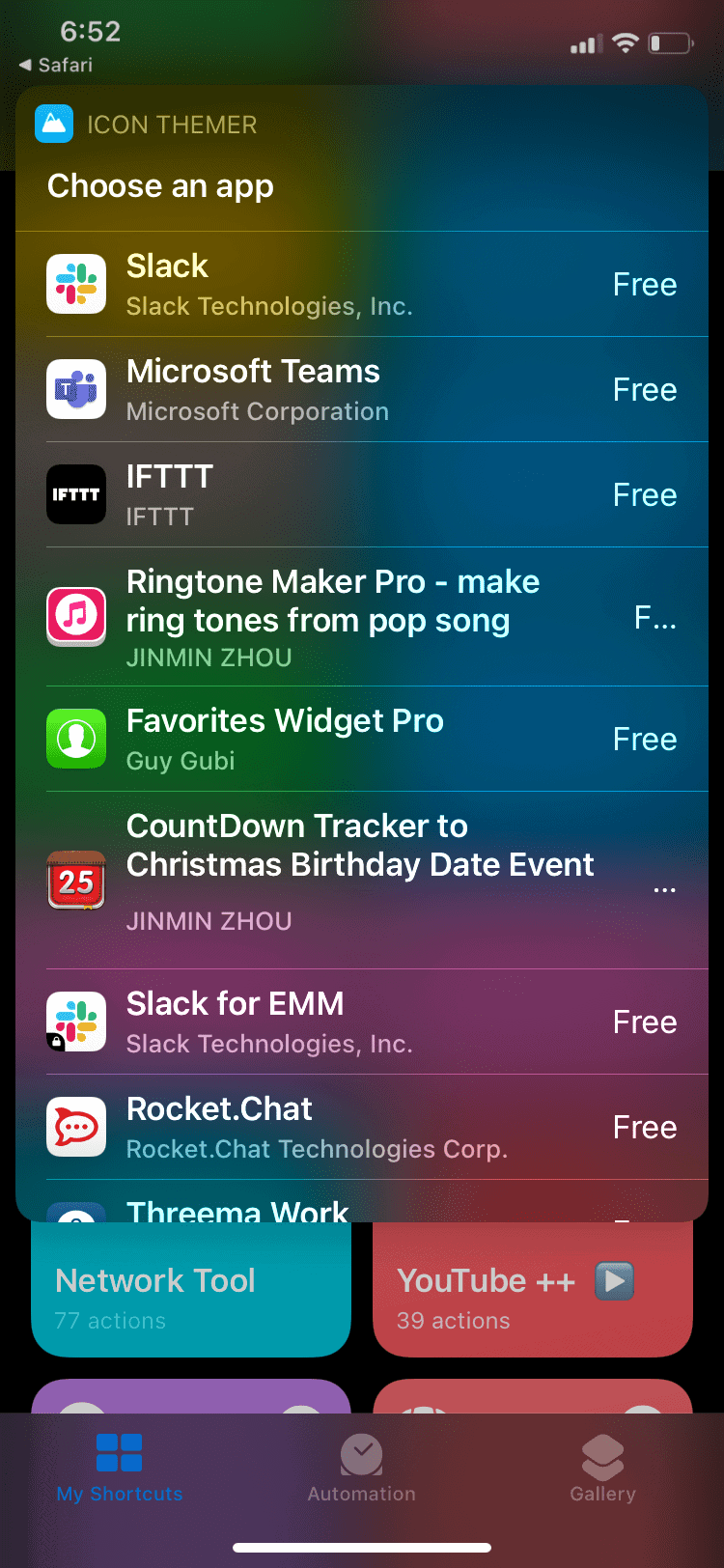It is something new for iPhone users as well, as they are now able to customize their app icons, which was not possible until the launch of iOS 14. However, if you don’t know how you can customize the app icons on iOS 14, then this article will help you with that. Let’s discuss how you can customize app icons on iOS 14.
ALSO READ: How to Get Apple Music Premium Free for Lifetime iOS
Steps To Customize App Icons On iOS 14
You can now customize app icons, change their size, color, and whatnot. Given below are the steps to help you customize app icons on iPhone.
When the Shortcuts app is opened, tap on the plus icon that you will find at the top right corner.
Now select add the section. Now in the search bar search for the open app and open it.
Then tap on Choose, and select the app whose app icon you want to customize. You can select apps you want and then customize the app icons on your iPhone.
After you select the app, tap on the three dots that you will see at the top right corner of your screen. Now give the shortcut a name and then tap on add to the home screen. You will find an option Home Screen Name and Icon. From here you will be able to give the shortcut a name and you can add it to the home screen.
Now find the icon image that you would like to set for the browser. Search for the icon image on your browser, and save the image.
Now go to the shortcuts app, tap the current icon and then tap on choose photo and select the image that you have saved. You can zoom in or zoom out on the image, and select choose to finalize the selection. Tap on add and the app icon will be saved. Note that, the original app will remain the same. You will only be able to customize the shortcuts that you have created. However, you can move the original apps to the folder, so they won’t appear on the home screen.
Change App icons without Shortcuts iOS 14
Launch the Shortcut application. Click the Icon Themer shortcut in the My Shortcuts section. After that, a window will appear, from which you can select Search in App Store.
Type the name of the app. For instance, I looked up iMessages (messaging app). Select an app from the list. It will then request permission to access iTunes from you. The purpose of this is to get the app ID.
Depending on where you saved the icon PNG/JPGs, click either Choose from Photos/Files or Choose from Files. By tapping on the icon you want, you can select it.
If you don’t want the home screen icons to show their names, leave the Icon label’s name blank. Tap on the Add another icon option if you want to create a new custom icon right now.
You can name the Setup whatever you want. A pop-up will appear informing you that your profile has been created. Select the option to install on my device.
You’ll be taken to your default web browser, where you must first allow and then click on the highlighted click here option.
In the top right corner, press Install. You will be asked to enter your passcode. Within Settings > General > Profiles, you can access all of the installed custom icon/web clip configuration files. If you want to get rid of one of them, simply tap on it and select the Remove profile option. ALSO READ: How To Close Background Running Apps on iPhone 12 This is how you can customize app icons on your iPhone. Hope this article helps you out in customizing the app icon on your iPhone running iOS 14.
Δ
![]()
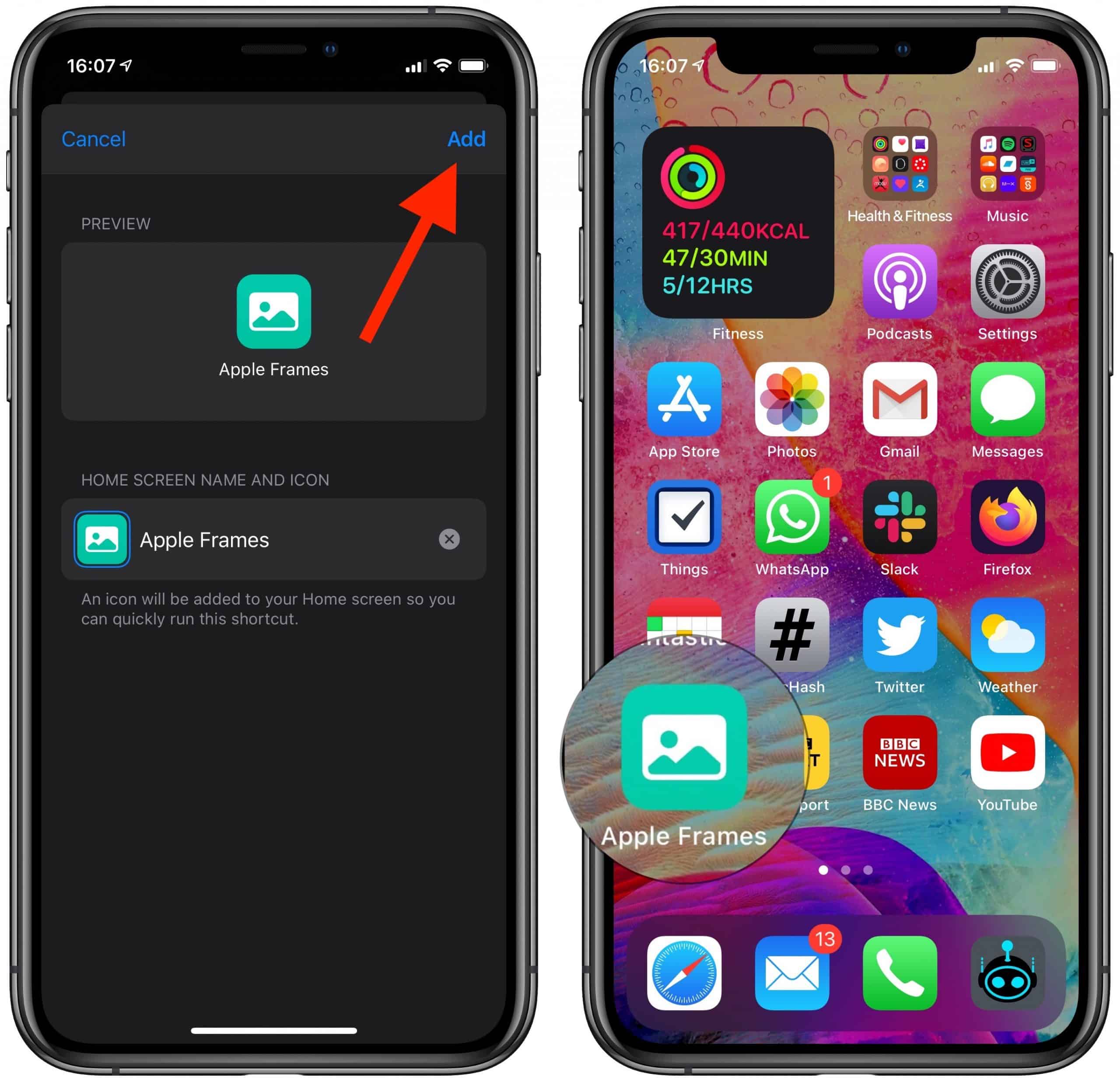
![]()