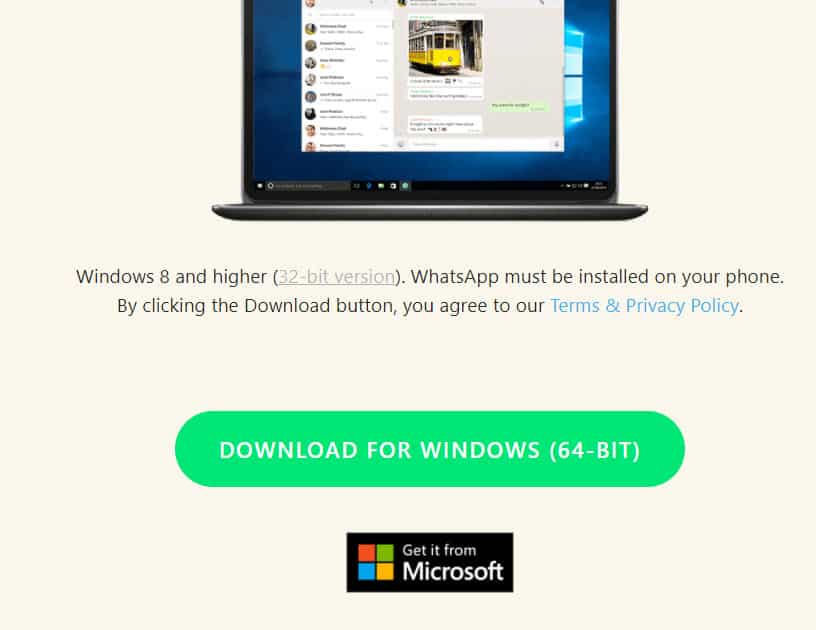The web version of Whatsapp can be used only if you have an account on its smartphone version. Thus, you cannot create an account on WhatsApp web but, log in to an existing WhatsApp account. WhatsApp web provides almost all the features provided by its smartphone version. The only important feature which was missing was voice and video calling. However, the developers have finally come up with a solution. Now, PC users can make use of WhatsApp’s Desktop Client to avail all the features provided by WhatsApp for free!
Features of WhatsApp Offline Installer
Some notable features of Whatsapp’s Desktop Client include:
0.1 Features of WhatsApp Offline Installer0.1.1 1. Message Notification.0.1.2 2. Voice and Video Calls.0.1.3 3. Modify Settings.0.1.4 Supported OS versions for WhatsApp Offline Installer:1 Download and Setup WhatsApp Offline Installer for PC1.1 Conclusion:
1. Message Notification.
Just like Whatsapp keeps running in the background of your smartphone, WhatsApp’s Desktop Client will also run in the background and notify you when any new message is received.
2. Voice and Video Calls.
As we mentioned above, the web version of Whatsapp did not come with the voice and video call feature. This feature has now been added to Whatsapp’s Desktop Client.
3. Modify Settings.
Previously, it was impossible to modify WhatsApp settings through a desktop. But, with the all-new Desktop Client of Whatsapp, you can modify Whatsapp settings such as hide read receipts, enable disappearing messages, and more through your PC. Now that we have discussed the features provided by the Desktop Client of Whatsapp, let us understand more about the Whatsapp Offline Installer, which allows users to install Whatsapp on their desktop.
Supported OS versions for WhatsApp Offline Installer:
Mac OS X 10.10 and higher.Windows 8 and higher (64-bit version).Windows 8 and higher (32-bit version).
ALSO READ: How To Make Your WhatsApp Account with USA Step 1- Launch a web browser on your desktop and go to the link mentioned below. Download
Here, you will find the link to download the Whatsapp Offline Installer for Windows (64 bit and 32 bit) and macOS. You can also use the links mentioned below to directly download the Whatsapp Offline Installer without visiting the download page of Whatsapp.
Mac OS X 10.10 and higher: DownloadWindows 8 and higher (64-bit version). DownloadWindows 8 and higher (32-bit version). Download
Use the links mentioned above to download the Whatsapp Offline Installer for your desktop software version. Step 2- Once the Offline Installer is downloaded successfully, on your PC, go to the location where it is stored. Step 3- Here, double-click on the WhatsApp Offline Installer file to launch the setup window. Step 4- Now, you will be asked to log in to an existing Whatsapp account by scanning the QR code displayed on your screen. Step 5- On your smartphone, launch Whatsapp and open Menu by tapping on the three vertical dots. Then, select ‘Whatsapp Web‘ from the drop-down box. Step 5- Scan the QR code displayed on your PC using your smartphone. Your Whatsapp Desktop Client will log in to the Whatsapp account associated with your smartphone. Once you have successfully logged in, you can start using all the features provided by the Whatsapp Desktop Client.
Conclusion:
Whatsapp Web has done a phenomenal job of remotely managing a Whatsapp account to send and receive messages. Now, with Whatsapp’s Desktop Client, an official Desktop version of Whatsapp has been introduced for all Whatsapp users. One of the major features provided by Whatsapp’s Desktop Client is voice and video calling. You can easily download the Whatsapp Offline Installer from the links given above. Also, the process to connect your Desktop version of Whatsapp to your smartphone version is the same as it was for the Whatsapp web version.