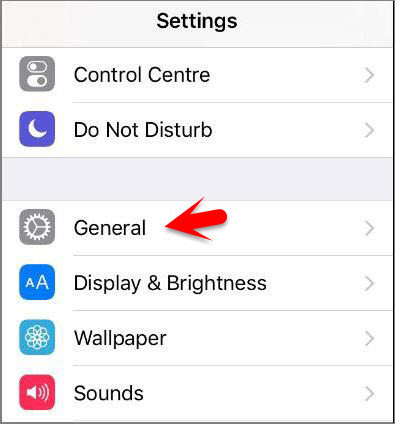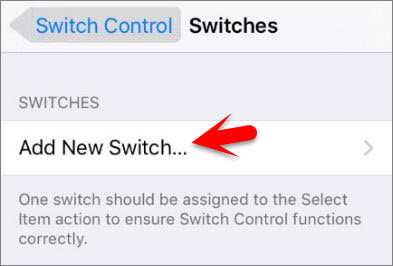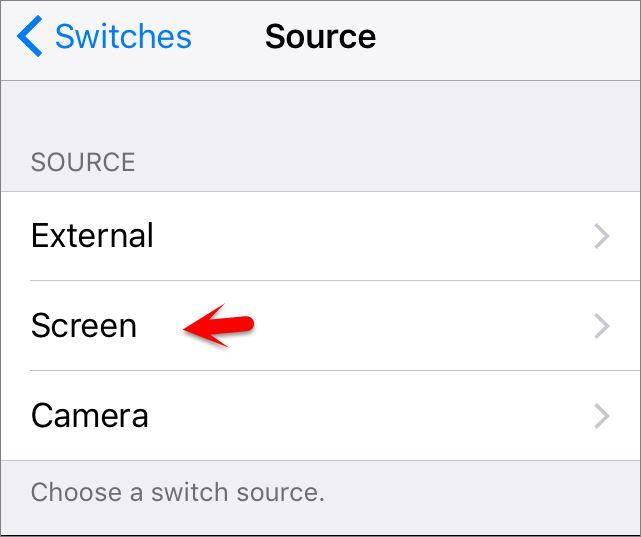Switch control essentially can make many switches on your entire screen. iOS highlight the items sequentially and when the item or group you’d like highlights, tap on anywhere of the screen to select it, to use the screen as a trigger with switch control follow the step by step guide below.
Enable and Use Switch Control On iOS Devices
Step #1. Go to Settings then tap on General. Step #2. Tap on Accessibility. Step #3. Scroll down to Switch Control under Interaction section. Step #4. Turn on Switch Control. But before turning switch control, it’s better to make your changes then turn on switch control because, if head gesture is enabled, it may disturb you while adding switches. Step #5. Tap on Switches. Step #6. Tap on Add New Switch. Step #7. Tap on Screen from the Switch Source list. Step #8. Tap on Full Screen. Step #9. Tap on Select Item under the Scanner section. You can choose From here a switch action, an action from Scanner Section or an action from System Section, as your need. Also Read: How to Unlock iPhone Without Knowing Passcode? This was all about, how to enable and use switch control on iOS device. If you faced any problem tell us below by comment, Feel free to tell us. we’re waiting for your suggestion.