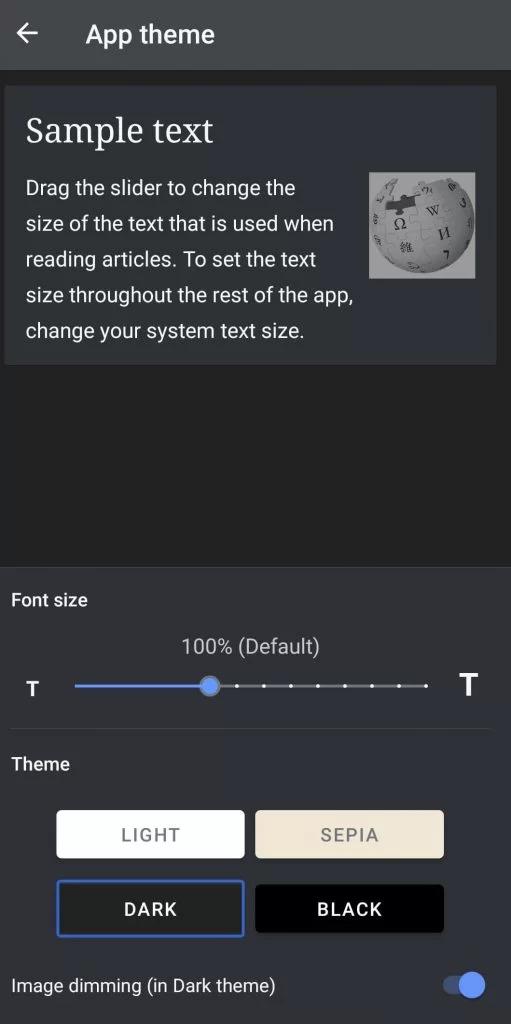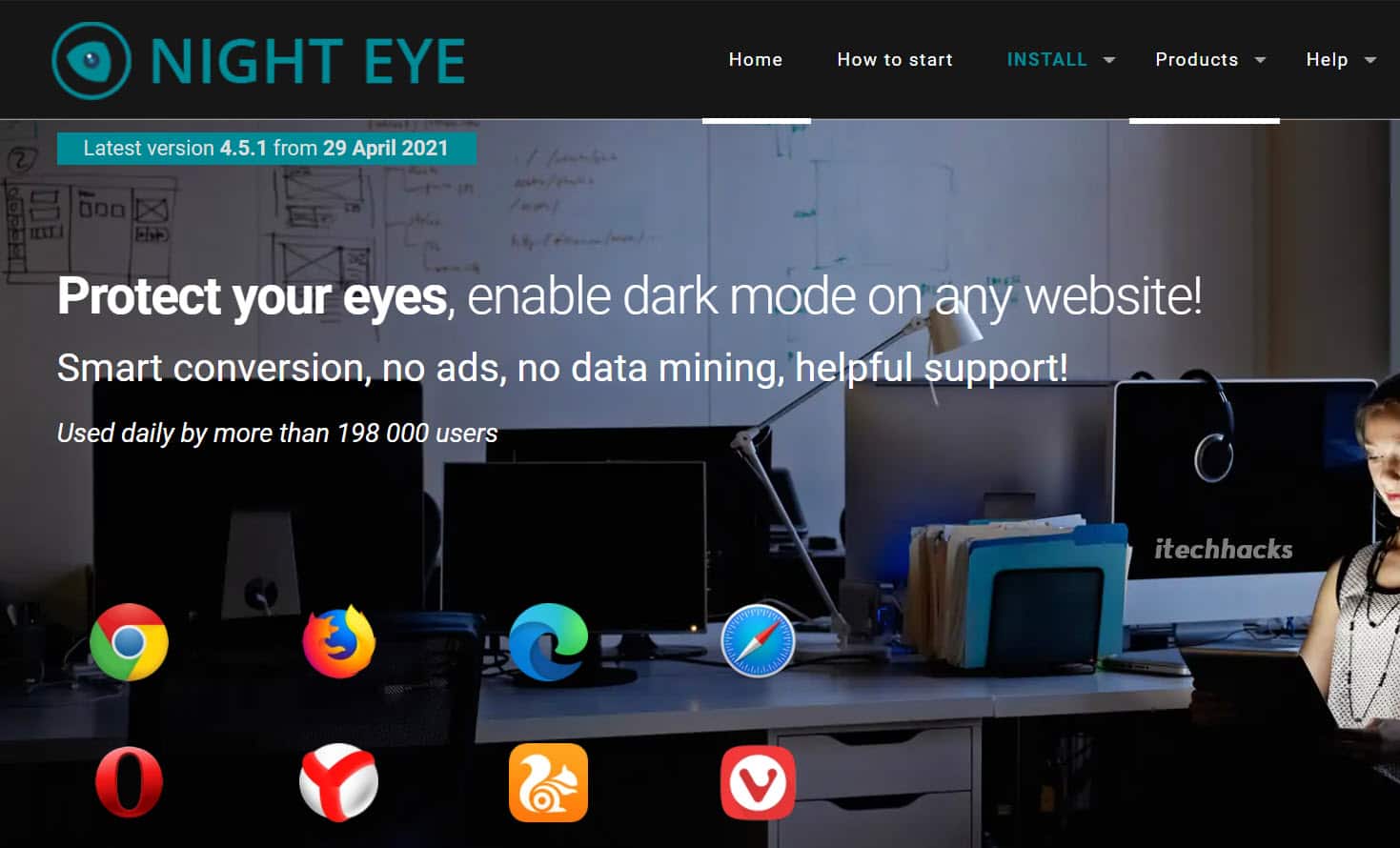Wikipedia’s application version is available for Android and iOS devices, while its website version can be accessed by devices from every operating system. All of these versions of Wikipedia are set to Light mode by default. Many Wikipedia users are unaware of the dark mode for Wikipedia and how to enable it. Recently we have shared how to turn dark mode on Reddit, you can check this as well. Thus, here we are with all the information you needed about Wikipedia dark mode and how to enable it on various devices.
Is there a dark mode for Wikipedia?
Yes and No. Keep reading to know why!
0.1 Is there a dark mode for Wikipedia?1 How to Enable Dark Mode on Wikipedia1.1 Method 1: Enable Night Mode On Android.1.2 Method 2: Enable Dark Mode On iOS application.1.3 Method 3: Use Web Extensions: Dark Wikipedia Theme1.3.1 1. Wikipedia night mode.1.3.2 2. Night Eye.1.3.3 3. Turn Off the Lights.1.4 Method 4: Using Wikidark.1.5 Conclusion:
November 2019 Wikipedia released updates for its Android and iOS application and included Dark mode as an optional feature. The steps required to enable this optional feature are listed below in detail. However, the Dark mode has not yet been officially released for its website version. But, there are a few walkarounds that can be used to enable Dark mode on the website version of Wikipedia too!
Method 1: Enable Night Mode On Android.
Before you start executing this method, download and install Wikipedia on your Android device from the Google Play Store. Step 1- Launch the Wikipedia application on your Android device. Step 2- Tap on the three-line icon located at the top left corner of this application. Step 3- Click on ‘Settings‘ from the list of options.
Step 5- In the General section, tap on the ‘App theme‘ option to modify it. Step 6- You will notice 4 different theme options. These options include Light, Sepia, Dark, and Black. Select Dark or Black theme to apply it on your Wikipedia’s Android application.
Method 2: Enable Dark Mode On iOS application.
Before you start executing this method, download and install Wikipedia on your iOS device from the App Store. Step 1- Launch the Wikipedia application on your iOS device. Step 2- Tap on the Settings icon located at the top left corner of this application. Step 3- Here, tap on the Reading preferences option.
Step 4- You will notice 4 different theme options. They include Default, Sepia, Dark, and Black. Select Dark or Black theme to apply it on your Wikipedia’s iOS application.
Method 3: Use Web Extensions: Dark Wikipedia Theme
If you are using Web Browsers such as Firefox or Google Chrome to access the website version of Wikipedia, you can make use of several Web Extensions to enable Dark mode on Wikipedia.
1. Wikipedia night mode.
This web extension is exclusively for Google Chrome users only. Also, this extension will enable Dark mode only for Wikipedia and not for any other website. Use the link given below to install Wikipedia night mode extension on your Chrome browser. Click here.
2. Night Eye.
This extension is available for Chrome, Safari, Firefox, Opera, Brave, and several other web browsers. It will enable Dark mode on all the websites, including Wikipedia.
It is not entirely free but, you can avail of its free 3-month trial from the link given below. https://nighteye.app
3. Turn Off the Lights.
Even this extension is available for several Web Browsers including Chrome, Firefox, Safari, etc. All websites including Wikipedia will now be displayed in Dark mode. All you need to do is download the extension from the link mentioned below and enable it on your web browser. https://www.turnoffthelights.com
Method 4: Using Wikidark.
This is not a very popular method but, you can use the website listed below to access Wikipedia in Dark mode by default. The website still requires some finishing touches but, it fluently does the job of providing all the information provided by Wikipedia in Dark mode. https://en.wikidark.org ALSO READ: 10 Best Roku Private Channels & Access Codes of (2021)
Conclusion:
A study found that Light mode uses several times as much power as used by Dark mode. Thus, many devices and websites offer Dark mode as an optional display mode. Many Wikipedia users find the Dark mode to be more visually appealing than the Light mode. If you are one of them, you can use the methods listed above to enable Dark mode on Wikipedia. If you have any queries, feel free to let us know about them in the comments section below.
Δ