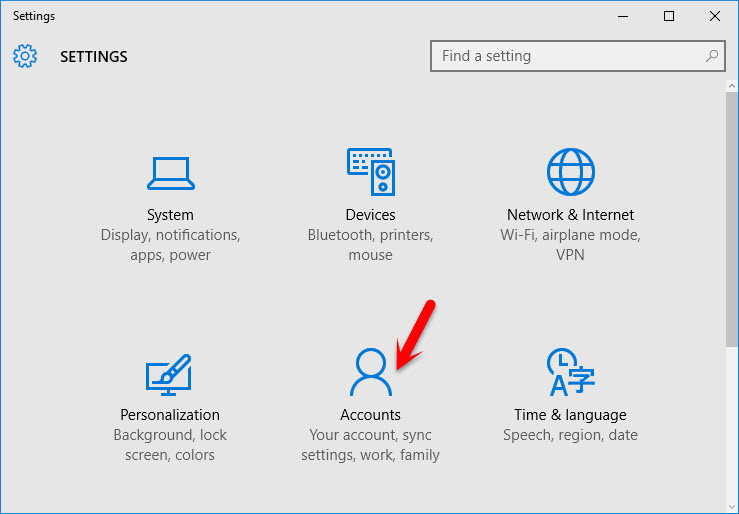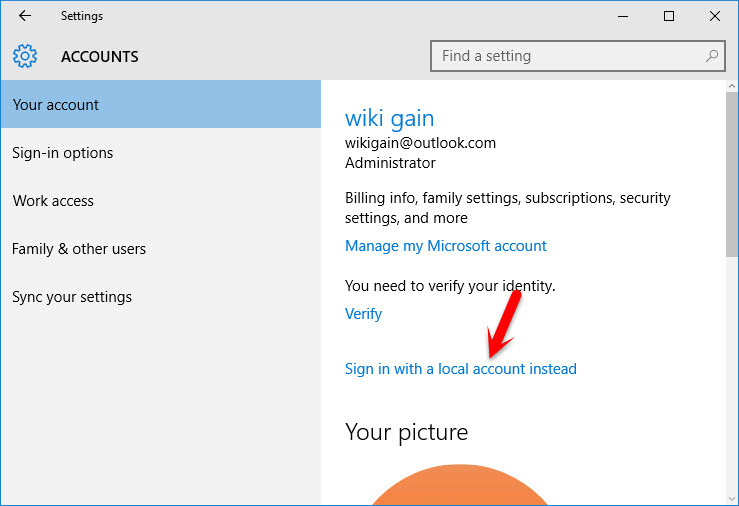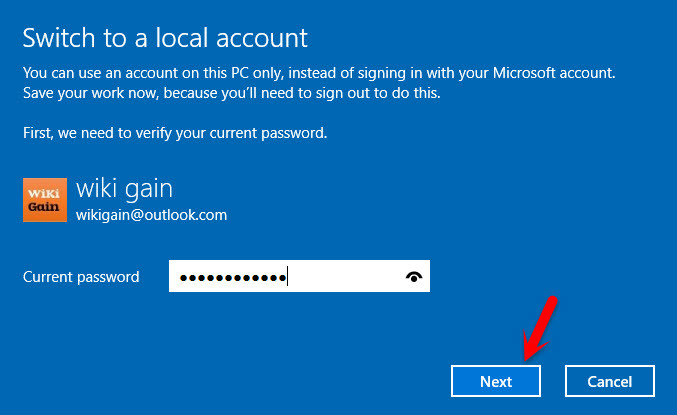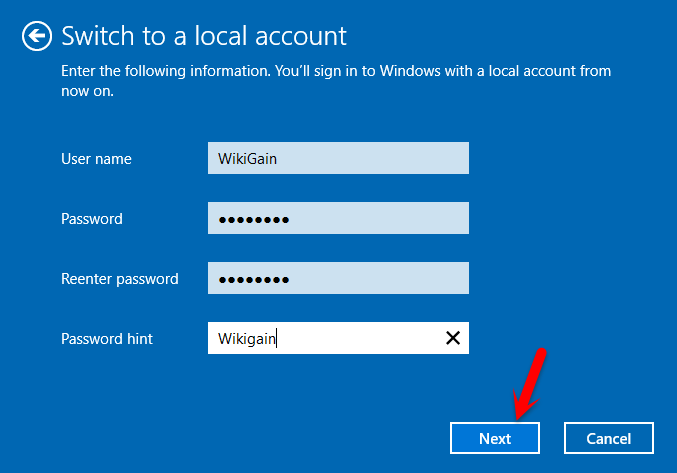Sign Out Microsoft Account from Windows 10
You can use Microsoft account when you use Microsoft Office 2013 or 2016. While sharing your documents on the network so you have to have Microsoft account. Otherwise, you will not be able to share the document on the network. You can use Microsoft account to send an email to someone. Now that you have gotten what is Microsoft Account so let’s know how to sign out Microsoft account from windows 10. Step #1. click on Windows 10 Settings then choose Accounts. Step #2. Tap on “Your Account” from the left-hand side. You can see a link that is pointed at the screenshot below. Click on the “Sign in with a local account instead”. In the local account, you will not see the Microsoft account to type the password. You can choose a simple password for your username. Step #3. Enter the Microsoft account password then hit the Next button to continue the process. Before, hitting the Next button, you have to save everything that is opened on your PC. Because your computer will sign out for a moment. Step #4. Now type the username, password, and hint. If you don’t know how to do that, see the screenshot below. When you are done, click on the Next button. Step #5. Click the “Sign out and finish” button. This was all about how to sign out Microsoft account from Windows 10. If you have got any question just feel free to ask us via comment below. Thanks for being with us. Also, we recommend you this articles
Reset Windows 10 PC without Losing Personal Files How to Enable Hibernate on Windows 10? How to Dual Boot Mac OS X El Capitan with Windows 10? Change Windows 10 File Explorer Default View How to Enable Cortana on Windows 10?