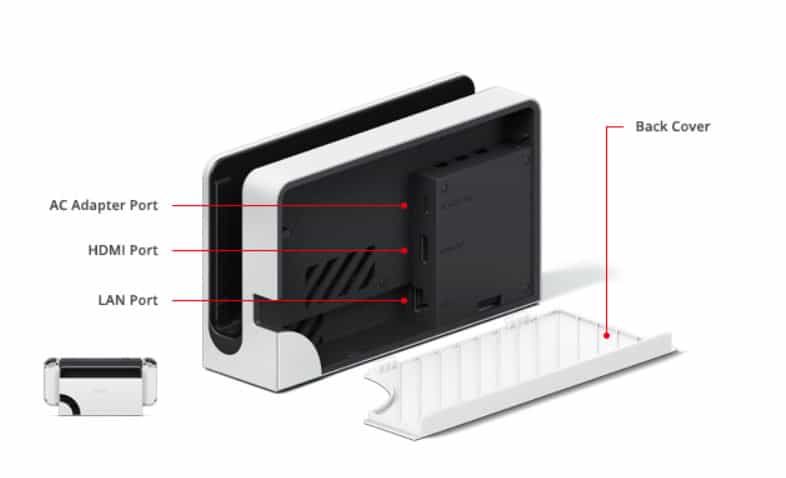But, nothing to worry about as we will help you fix the Nintendo Switch Dock not working issue. So, if your Dock station also bothered you with this kind of unwanted error, make sure to read and apply the fixes mentioned below in this guide.
Fix Nintendo Switch Dock Not Working Issue
There are several possible troubleshooting methods available using, which you can easily get rid of if your Nintendo Switch Dock is not working. So, let’s get started with them:
1 Fix Nintendo Switch Dock Not Working Issue1.1 Fix 1: Check If Your Have Inserted Cable Correctly1.2 Fix 2: Power Cycle Your Dock (Switch HDMI not working)1.3 Fix 3: Check The Power Connection1.4 Fix 4: Thoroughly Check The HDMI Cable1.5 Fix 5: Check For Damage1.6 Fix 6: Clean The Ports1.7 Fix 7: Contact the Support Team1.8 Sum Up
Fix 1: Check If Your Have Inserted Cable Correctly
Chances are there that your Nintendo Switch Dock not working just because it is not connected properly. Yeah, I know this is quite weird, but there are many cases where we find that the Dock stop working when the cables are connected loosely. So, it is advised to tighten or plug out/in all the cables properly. Then, again check if the Dock not working issue gets resolved or not.
Fix 2: Power Cycle Your Dock (Switch HDMI not working)
If you have found that all the cables are connected properly to your Dock station, then chances are there that your Nintendo Switch Dock may have some random bugs or glitches due to which it fails to function normally. So, it is very important to flush those bugs from your device’s RAM. However, to do so, power cycling is a good option. Therefore, to power cycle your Dock, you must,
Fix 3: Check The Power Connection
Did you check the power connection to whether or not your device gets a proper power supply? Well, there are high chances that the port or socket you are using to power up your Dock may not function properly, due to which you are facing this issue. Therefore, it is very important to make sure there is no electricity fluctuation as it can potentially cause damage to your Dock. Meanwhile, we advise you to try using a different socket or port in order to check whether the port has any issue or not.
Fix 4: Thoroughly Check The HDMI Cable
Sometimes, a faulty HDMI cable also comes up as the main culprit behind this kind of issue. So, you must first plug out the HDMI cable from your Dock and inspect it. Make sure there is no cut or damage that occurs in the cable externally. However, if you find any, then replacing the HDMI cable will be the right choice for you to resolve the Nintendo Switch Dock not working issue.
Fix 5: Check For Damage
Although there are very few chances that your Dock has any damage externally, but we couldn’t neglect it as sometimes a small dent can damage the device. So, again plug out all the cables after turning off the power button. Then, take your Dock and check thoroughly for any kind of damage. However, in case you find any damage, then without taking any risk, we advise you to hover over to the nearest Nintendo service center and repair it.
Fix 6: Clean The Ports
Chances are there that your port may have some kind of dirt or debris due to which the HDMI cable won’t be able to make a proper connection between your device and Dock. So, it would be great if you cleaned the ports of your Nintendo Switch Dock. But, keep in mind to do not use any kind of sharp object to clean the ports as this may lead to severe damage. Instead, you can use low-capacity air blow, cotton sticks, etc.
Fix 7: Contact the Support Team
Are you still getting the same error? Well, if that’s the case, then there is no other option than to contact the support team. You can mail them directly, hover over to their support page and raise your complaint ticket. Then, have patience until you get a reply from the officials as they will surely guide you in fixing this issue.
Sum Up
I think you have now fixed the Nintendo Switch Dock not working issue. So, that’s it for now. We are just hoping that you have learned something new from this troubleshooting article. In contrast, if you have any doubts or queries regarding this topic, comment below and let us know. RELATED ARTICLES:
How to Fix Error Code 2123-1502 on Nintendo SwitchHow To Fix Nintendo Switch Black Screen IssuesTop 10 Best Nintendo 3DS Emulator for PC/AndroidIs Uno Cross Platform 2023 PC, PS4, Xbox One, PS5, NintendoHow To Watch Netflix On Switch (Nintendo Switch)
Δ