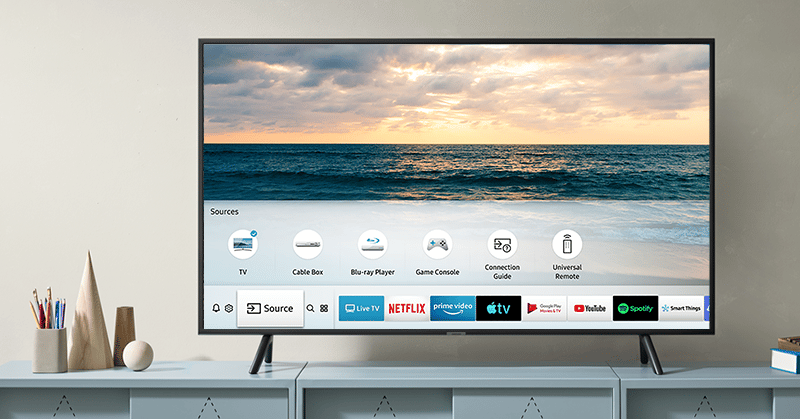But, it can have issues displaying content, especially when it shows the error “Samsung TV is unable to connect to server”. This happens when its Smart Hub is unable to connect to the internet, thus making it impossible to stream from the smart TV’s apps. This guide will show you what the error “Samsung TV plus unable to connect to server” is and how to fix it using common workarounds.
What is the “Unable to Connect to Samsung Server 189” Error?
This error shows up when your Samsung Smart TV cannot connect to the internet. It can be due to an offline server, issues with the Smart Hub, and a few others. You’ll notice this error when the following error message shows up on your Smart TV: “Unable to connect to Samsung Server. Please try again later (189).”
1 What is the “Unable to Connect to Samsung Server 189” Error?2 How to Fix Unable to Connect to Samsung Server 189 Error2.1 Fix #1: Power Cycle your Samsung TV and WiFi Router2.2 Fix #2: Sign Out and Sign Back Into your Samsung Account2.3 Fix #3: Reset Smart Hub2.4 Fix #4: Update your Samsung TV’s Software2.5 Fix #5: Do a Network Reset on your Samsung Smart TV2.6 Fix #6: Perform a Hard Reset on your Samsung Smart TV3 Final Thoughts
Here are the most common reasons for the Samsung server 189 error:
The Server is Down – One of the most common reasons why the Samsung server 189 occurs is due to server issues. Unfortunately, this can happen anytime and can only be solved by Samsung. You can contact Samsung Support to know more.
Unstable WiFi Connection – Another factor that can trigger this Samsung TV error is an unstable or poor WiFi connection. You can solve this by restarting your WiFi router or resetting your TV’s network settings. If this doesn’t work, please read what to do when your Samsung TV won’t connect to wifi.
Smart Hub Issues – Most Samsung smart TVs have the Smart HUB feature. It serves as an all-in-one menu system that lets you access various features and apps. However, it can suffer from bugs and glitches, which leads to the Samsung server 189 error.
Outdated Software – For your Samsung smart TV to work at its best, you’ll need to ensure that its software is updated to the latest version. This can be easily done once you have access to a stable wireless network. This should also help if your Samsung TV apps are not working.
Location Issues – When you’ve acquired your Smart TV from a foreign country that has different network protocols from your recent location, it may have network issues once you connect to the internet. Fortunately, this can be solved by using a VPN.
How to Fix Unable to Connect to Samsung Server 189 Error
This error is experienced by both Samsung smart TV and Samsung TV plus users. So, if you came across this annoying issue, here are some fixes that you can try. Make sure to go over them individually and check which one works the best for your Samsung TV
Fix #1: Power Cycle your Samsung TV and WiFi Router
Power cycling is a quick and easy way to recover your device from most bugs. It doesn’t lose data and therefore is a harmless solution to this error. To power cycle your Samsung smart TV, follow these steps: With similar steps, power cycle your WiFi router. To do this, proceed to these steps: Then, let your smart TV connect to WiFi and open the Smart Hub. See if the error is solved.
Fix #2: Sign Out and Sign Back Into your Samsung Account
Another trick you can try is signing out and signing back into your Samsung account. It’s an effective solution to account-related bugs which may trigger the Samsung server 189 error. To do this via the System Settings, follow these steps below:
Fix #3: Reset Smart Hub
As mentioned earlier, the Samsung server 189 error mainly affects your Samsung TV’s Smart Hub feature. It’s responsible for keeping most of your TV’s apps and features accessible in just one click. To reset Smart Hub via System settings, do the following: Note: The default PIN for most Samsung smart TVs is: 0000. If the Samsung server 189 error still shows up, try following this trick:
Fix #4: Update your Samsung TV’s Software
To ensure that your Samsung smart TV is free from bugs and errors, always remember to update its software to the latest version. Most software updates contain fixes to certain bugs such as the Samsung server 189 error. To update the software of your Samsung smart TV, do the following:
Fix #5: Do a Network Reset on your Samsung Smart TV
A network reset will turn all network-related settings to their factory state. This is an effective solution once you’re experiencing a slow WiFi connection on your smart TV. To do a network reset on a Samsung smart TV, follow these steps:
Fix #6: Perform a Hard Reset on your Samsung Smart TV
The last thing to do to solve the Samsung server 189 error is to perform a hard reset. This will restore all settings on your smart TV to default. To do a hard reset on your Samsung smart TV, proceed to these steps:
Final Thoughts
Keeping your Samsung smart TV connected to the internet is important to access most of its features and apps. However, you’re bound to face errors such as the “Unable to connect to Samsung Server” error. Hopefully, these easy-to-do fixes can help you solve this issue.